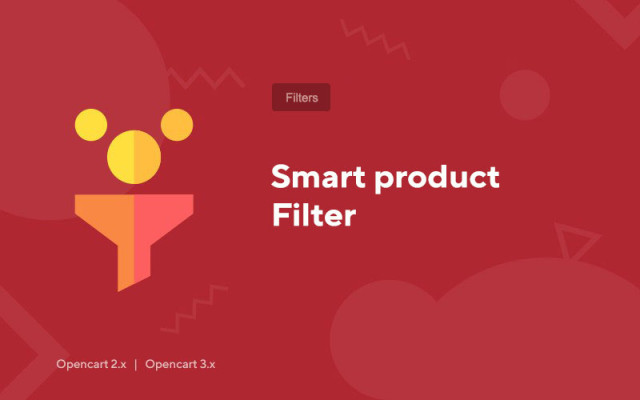Smart product filter
Price in reward points: 5
Add-on "Smart product filter" is included in the assembly of modules required for installation for CMS Opencart.
This is one of the most popular filters for the above mentioned online store system.
Products can be filtered by the following criteria:
- Price
- Category
- Manufacturer
- Options
- Characteristics (attributes)
- Availability
How to output filtered data correctly?

- 1. As indicated in the picture, in the "Adaptation" tab, you need to specify the parent class, or the id of the block in which your goods are located. If you just installed the CMS, then everything will work by itself.
- 2. After that, in the "Filter blocks" you need to mark the filters you need.
- 3. Go to "Submission of results" and enable the "Change filter settings" item, then when you change the results in the product category, filtering will occur immediately, without delay and reloading the page.
The rest of the parameters can be adjusted according to your preferences.
Why do you need a product filter?
Most of all, it is necessary for online stores with a large number of products. If you have more than 100 products in each category, then when scrolling through 10 or more pages in the navigation, your users will begin to feel uncomfortable and possibly even close your site.
To make it easier for your customers to navigate and find the right product, install the "Smart Product Filter" and show it, say, in the side of the template.
Do not neglect this idea, because it is better to spend time setting up an add-on and filling in parameters in products than losing a potential customer due to an inconvenient product catalog.
There are 2 types of installation: "Installing extensions" if the module file is an archive ending in ocmod.zip or "Via FTP (file manager)" when it is a simple archive with files.
Installing Ocmod
- 1 Download the module file . Paid add-ons can be downloaded in your account only after payment.
- 2 In the admin panel of your site, go to "Extensions" -> "Install extensions" , or "Modules" -> "Install modifiers" and click the "Upload" button;
- 3 Select the downloaded file and click "Continue" , wait for the inscription - "Successfully installed" ;
- 4 Then go to "Add-ons Manager" , or "Modifiers" and click the "Update" button (blue, in the upper right corner). And also issue administrator rights for the module (below it is written how to do this).
Installation via FTP
- 1 Download the module file . Paid add-ons can be downloaded in your account only after payment;
- 2 Upload files through the file manager to the root of the site . As a rule, the archive contains files for different versions of PHP and OC version (you need to choose your option correctly);
- 3 Then go to "Add-ons Manager" , or "Modifiers" and click the "Update" button (blue, in the upper right corner). And also issue administrator rights for the module (below it is written how to do this).
After installing any module, go to the "System" -> "User groups" -> "Administrator" section, uncheck all the checkboxes and put them back by clicking on the "Select all" button in the view and change fields.
Tags: Opencart 2.0, Opencart 2.1, Opencart 2.2, Opencart 2.3, OcStore 2.3