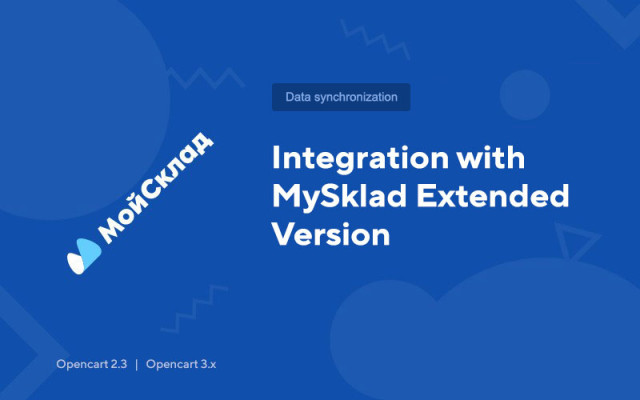Integration with MySklad Extended version
Price in reward points: 10
Features of the advanced version
Note: the extended version includes all the features of the base module, as well as the functionality described below:
- Import and update products from my warehouse:
- Without any restrictions on the number of "related" products.
- Ability to update: "Weights", "Barcode", "Images".
- Possibility to select the type "Sale prices" for updating products.
- Possibility to select "Status" of goods for zero balance.
- Possibility of initial setting of created orders for such parameters: "Deduct from stock", "Need delivery", "Status".
- Ability to work with "modifications" of goods.
Note: description and image are not standard functionality for modifications - accordingly, they are not transmitted using the module, and the price parameter for modification is also not transmitted (the main price of the product is used). A product modification can have only one characteristic (MyStorage).
- Ability to disable the creation of new options and product options.
- Possibility of unloading sets in the form of goods.
- The module works correctly up to 10 thousand products. With a large number of products, the operation of the module is more dependent on the capabilities of your hosting, it is recommended that you check the extended version of the module before purchasing.
- Import groups/categories from my warehouse:
- Possibility to choose a method for linking categories: Category name, category ID - Code, category ID - external code.
Important : When linking by name, there should not be the same category names.
When linking by category ID - Code, category ID - External code, to upload new ones, you must click the "Link categories" button without deleting the previous link.
- Uploading new orders (Note: only related products, sets and modifications get into the order)
- The ability to search and create Counterparties based on order data.
- Counterparties are created with the fields: "Name", "Phone" and "e-mail".
- Possibility of linking the delivery service.
- Possibility to customize the order data: "Reserve", "VAT", "VAT included in the price of the goods" and "Performed".
- Ability to select the initial status of the order or synchronize statuses by "Name".
- Ability to add a suffix and prefix to the order number.
- For the correct unloading of orders, there should be no mandatory additional order fields (working with such fields is possible only in turnkey integration).
- Unloading old orders and updating:
- Possibility to "link" and upload old orders to MySklad. Orders can be "linked" through the fields: "Order number" and "External code".
- Ability to disable the creation of old orders.
- Ability to update orders and "positions" within them. The fields are updated: "Status", "Description".
- Orders are updated using krone.
- Additional features:
- Information is available on the number of related products, sets, modifications, categories and orders.
There are 2 types of installation: "Installing extensions" if the module file is an archive ending in ocmod.zip or "Via FTP (file manager)" when it is a simple archive with files.
Installing Ocmod
- 1 Download the module file . Paid add-ons can be downloaded in your account only after payment.
- 2 In the admin panel of your site, go to "Extensions" -> "Install extensions" , or "Modules" -> "Install modifiers" and click the "Upload" button;
- 3 Select the downloaded file and click "Continue" , wait for the inscription - "Successfully installed" ;
- 4 Then go to "Add-ons Manager" , or "Modifiers" and click the "Update" button (blue, in the upper right corner). And also issue administrator rights for the module (below it is written how to do this).
Installation via FTP
- 1 Download the module file . Paid add-ons can be downloaded in your account only after payment;
- 2 Upload files through the file manager to the root of the site . As a rule, the archive contains files for different versions of PHP and OC version (you need to choose your option correctly);
- 3 Then go to "Add-ons Manager" , or "Modifiers" and click the "Update" button (blue, in the upper right corner). And also issue administrator rights for the module (below it is written how to do this).
After installing any module, go to the "System" -> "User groups" -> "Administrator" section, uncheck all the checkboxes and put them back by clicking on the "Select all" button in the view and change fields.
Tags: Opencart 2.3, Opencart 3.0, Opencart Pro 2.3, OcStore 2.3, OcStore 3.0