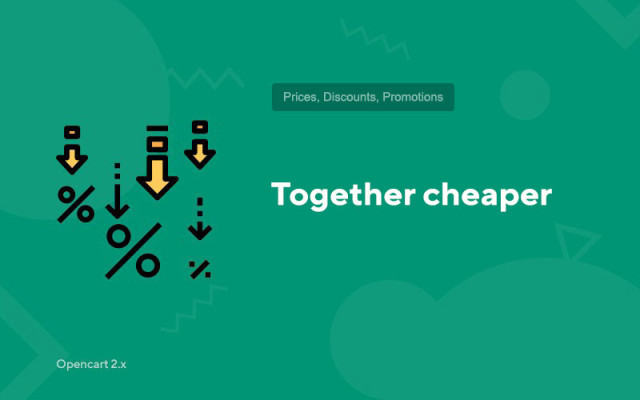Together cheaper
In Stock
5.00
$10.00
$5.00
Price in reward points: 5
Main characteristics
All specifications
Version:
Opencart 2.0, Opencart 2.1, Opencart 2.2, Opencart 2.3
You have probably noticed how many Internet sites host promotional offers for their products, but not one by one, but by a set.
Selling multiple items at once is very important for some stores. Much depends on your product category.
This module allows you to combine several product offers and sell them at the same price.
The scheme looks like this: Product + Product = One price and order.
You can place such sets of products on any page, it is preferable to do it directly in the product template, or in the desired category.
Compatibility
Version
Opencart 2.0, Opencart 2.1, Opencart 2.2, Opencart 2.3
There are 2 types of installation: "Installing extensions" if the module file is an archive ending in ocmod.zip or "Via FTP (file manager)" when it is a simple archive with files.
Installing Ocmod
- 1 Download the module file . Paid add-ons can be downloaded in your account only after payment.
- 2 In the admin panel of your site, go to "Extensions" -> "Install extensions" , or "Modules" -> "Install modifiers" and click the "Upload" button;
- 3 Select the downloaded file and click "Continue" , wait for the inscription - "Successfully installed" ;
- 4 Then go to "Add-ons Manager" , or "Modifiers" and click the "Update" button (blue, in the upper right corner). And also issue administrator rights for the module (below it is written how to do this).
Installation via FTP
- 1 Download the module file . Paid add-ons can be downloaded in your account only after payment;
- 2 Upload files through the file manager to the root of the site . As a rule, the archive contains files for different versions of PHP and OC version (you need to choose your option correctly);
- 3 Then go to "Add-ons Manager" , or "Modifiers" and click the "Update" button (blue, in the upper right corner). And also issue administrator rights for the module (below it is written how to do this).
After installing any module, go to the "System" -> "User groups" -> "Administrator" section, uncheck all the checkboxes and put them back by clicking on the "Select all" button in the view and change fields.
Tags: Opencart 2.0, Opencart 2.1, Opencart 2.2, Opencart 2.3, OcStore 2.3