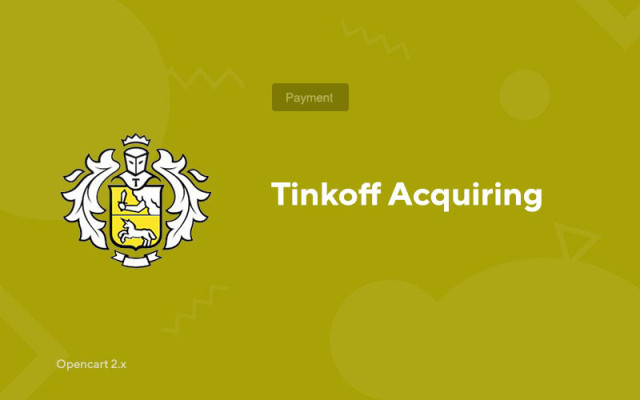Tinkoff Acquiring
Price in reward points: 10
Module for accepting payments using Tinkoff Bank for Opencart (Opencart).
Tinkoff will allow you to accept payments on your website using a variety of electronic payment methods, including Visa/MastedCard.
The add-on has been edited, namely, bugs have been fixed, due to which the module worked crookedly on many sites.
How to make payment from Tinkoff on your site?
- 1. On the Tinkoff website, you must submit an application for connecting Internet acquiring.
- 2. Download the module from our site and load it through "Install modifiers".
- 3. Turn on the payment module from Tinkoff and enter the data sent by the bank.
- 4. Set up notifications in the terminal in the Personal Account (oplata.tinkoff.ru)
- 4.1. Go to Profile > Stores.
- 4.2. Select the desired store and click on "Terminals", then "Settings".
- 4.3. Select Connection method: "CMS module"; CMS module: "OpenCart 2.x"; Notification type: "HTTP" or "HTTP + E-mail".
- 4.4. You need to check the box next to "Notification by http (s)".
- 4.5. Write the URL for notifications in the fields.
If the CNC is disabled:
URL for notification via http:
CMS Opencart 2.0-2.2: your_site/index.php?route=payment/tinkoff/callback
CMS Opencart 2.3: your_site/index.php?route=extension/payment/tinkoff/callback
URL of successful payment page:
CMS Opencart 2.0-2.2: your_site/index.php?route=payment/tinkoff/success
CMS Opencart 2.3: your_site/index.php?route=extension/payment/tinkoff/success
Payment error page URL:
CMS Opencart 2.0-2.2: your_site/index.php?route=payment/tinkoff/failure
CMS Opencart 2.3: your_site/index.php?route=extension/payment/tinkoff/failure
If the CNC is enabled:
URL for notification via http:
your_site/tinkoff-callback/
URL of successful payment page:
your_site/tinkoff-success/
Payment error page URL:
your_site/tinkoff-failure/
- 4.6. Click on the "Save" button. Setup completed.
Payment gateway address: https://securepay.tinkoff.ru/rest/
There are 2 types of installation: "Installing extensions" if the module file is an archive ending in ocmod.zip or "Via FTP (file manager)" when it is a simple archive with files.
Installing Ocmod
- 1 Download the module file . Paid add-ons can be downloaded in your account only after payment.
- 2 In the admin panel of your site, go to "Extensions" -> "Install extensions" , or "Modules" -> "Install modifiers" and click the "Upload" button;
- 3 Select the downloaded file and click "Continue" , wait for the inscription - "Successfully installed" ;
- 4 Then go to "Add-ons Manager" , or "Modifiers" and click the "Update" button (blue, in the upper right corner). And also issue administrator rights for the module (below it is written how to do this).
Installation via FTP
- 1 Download the module file . Paid add-ons can be downloaded in your account only after payment;
- 2 Upload files through the file manager to the root of the site . As a rule, the archive contains files for different versions of PHP and OC version (you need to choose your option correctly);
- 3 Then go to "Add-ons Manager" , or "Modifiers" and click the "Update" button (blue, in the upper right corner). And also issue administrator rights for the module (below it is written how to do this).
After installing any module, go to the "System" -> "User groups" -> "Administrator" section, uncheck all the checkboxes and put them back by clicking on the "Select all" button in the view and change fields.
Tags: Opencart 2.0, Opencart 2.1, Opencart 2.2, Opencart 2.3, OcStore 2.3