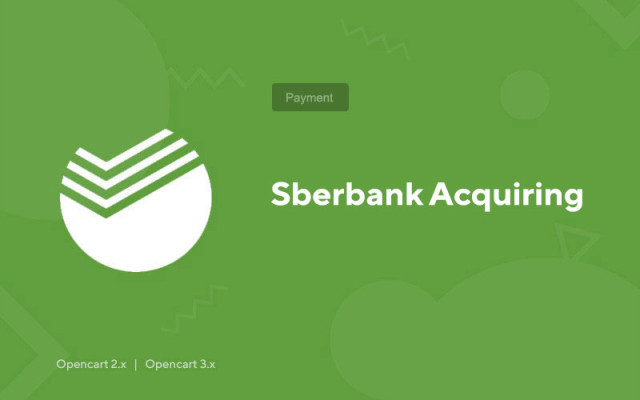Sberbank Acquiring
Price in reward points: 10
Payment via Sberbank for your online store on Opencart 3.x. Enable automatic payment for customers using bank cards through acquiring from Sberbank.
In short, you need to install this add-on, register as an online store in Sberbank, get test and combat API keys, after that you can work and accept payments online from your customers.
How to install Sberbank payment on your online store?
- 1. Submit an application to enable Internet acquiring on the Sberbank website;
- 2. You will receive a login and password from Sberbank to enter your personal account, API keys for the module and its test work;
- 3. Install our module and enable it;
- 4. Enter the module settings and enter all the necessary data into it, including the test API keys that Sberbank issued for you;
- 5. Now you need to make a test payment, we even prepared data for it;
Date : 24.12
Cvv2 : 123
- 6. After you are convinced that the module is fully functional, you must apply to Sberbank for battle keys and enter their place as test keys in the add-on settings.
There are 2 types of installation: "Installing extensions" if the module file is an archive ending in ocmod.zip or "Via FTP (file manager)" when it is a simple archive with files.
Installing Ocmod
- 1 Download the module file . Paid add-ons can be downloaded in your account only after payment.
- 2 In the admin panel of your site, go to "Extensions" -> "Install extensions" , or "Modules" -> "Install modifiers" and click the "Upload" button;
- 3 Select the downloaded file and click "Continue" , wait for the inscription - "Successfully installed" ;
- 4 Then go to "Add-ons Manager" , or "Modifiers" and click the "Update" button (blue, in the upper right corner). And also issue administrator rights for the module (below it is written how to do this).
Installation via FTP
- 1 Download the module file . Paid add-ons can be downloaded in your account only after payment;
- 2 Upload files through the file manager to the root of the site . As a rule, the archive contains files for different versions of PHP and OC version (you need to choose your option correctly);
- 3 Then go to "Add-ons Manager" , or "Modifiers" and click the "Update" button (blue, in the upper right corner). And also issue administrator rights for the module (below it is written how to do this).
After installing any module, go to the "System" -> "User groups" -> "Administrator" section, uncheck all the checkboxes and put them back by clicking on the "Select all" button in the view and change fields.
Tags: Opencart 2.0, Opencart 2.1, Opencart 2.2, Opencart 2.3, Opencart 3.0, Opencart Pro 2.2, OcStore 2.3, OcStore 3.0