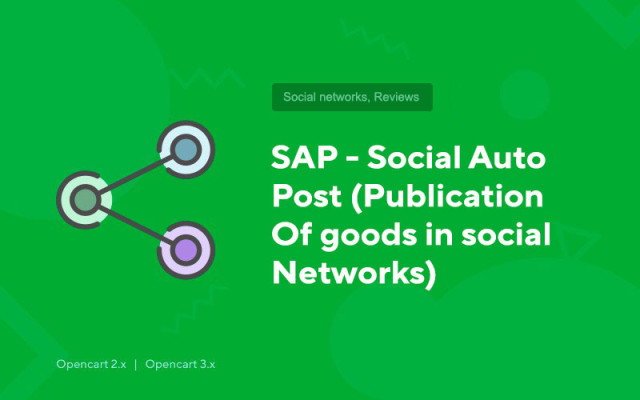SAP - Social Auto Post (Publication of goods in social networks)
Price in reward points: 10
How to install and activate the module correctly?
- Install module
- Install fix_sap_activate.ocmod on top
- Activate module
Attention! Works only on PHP 5.6 and 7.2
Module for automatic publication of your products in the most popular social networks. Using SAP, you will also be able to schedule publications, republish previously created products, etc. (the list of possibilities is impressive).
Advantages
- Saving time. You can save your time by automatically sharing your items.
- Improvement of SEO positions. You can increase the number of links to your site from social networks.
- Updating your social media accounts. You will be able to update your social networks by posting frequently using the Schedule module.
- Increasing traffic to the online store. The more posts, the more visitors to your site.
You will be able to post your products on up to 8 social networks at the same time
- Facebook (accounts, pages, groups)
- Twitter (accounts)
- Instagram (accounts, stories)
- Pinterest (Boards)
- VKontakte (accounts, pages, groups, events)
- OK.ru (accounts, groups)
- Telegram (chats, channels, groups)
- Google My Business (locations)
Main functions
Automatic publication of new products
Auto post is a way to automatically post content to your social media accounts.
Creating a new post is not such a big deal. However, publishing a new post to all social media accounts is time consuming and tiring.
Most companies have hundreds of accounts, pages, groups, etc. to interact with their readers and customers.
That's why we need automation that will allow us to publish our messages to these accounts without paying monthly fees or wasting precious time.
Sharing your products or your messages with SAP is very easy.
After installing and configuring the module on your site and adding your accounts to the module, you just need to publish your product.
The module will do the rest for you.
Publication on schedule
You always keep track of your social media account details and know that the majority of your audience is online for a certain amount of time.
However, for some reason, you are offline to share the post on your accounts and interact with the audience.
Or you have not yet prepared a post for publication.
As a result, we lose the best time to post on social media. You will miss social media peak hours and fail to reach as many audiences as you would like.
You can use the SAP module to schedule your publications for specific times.
Scheduling a publication only takes a few minutes of your time.
This gives you the opportunity to optimize your posting frequency.
In the calendar view, you can see the schedule plan.
You can also restart a scheduled campaign as many times as you like.
Direct publishing
The module has a direct publishing panel, which is designed to publish images, links, and custom posts.
There are times when you need to share certain content on social media.
The module allows you to share your content on social networks.
This helps a lot of our clients, they need to share their content in hundreds of accounts and they don't want to log into their accounts one by one and share content.
Instead, they add their accounts to the module once and automate their manual work.
Post interval feature
As you know, social networks do not like users who post too many posts one after the other.
Social networks or your followers can mark your posts as spam, which is terrible for business.
This is the worst case scenario that can happen, but still, if you post too often, you will become a complete nuisance and they will get tired of seeing your posts flooding their feed.
On the other hand, if you post too infrequently, your audience will forget you exist.
For these reasons, you need to balance your posting frequency.
Luckily, SAP has a post-interval option that allows you to control how often you post.
URL shortening services
URL Shortener is a simple tool that turns a long URL into a short one.
Links are sometimes too long, complex, or distracting, so we may need to shorten or simplify them.
There are many URL shortening services.
Posting nasty URLs on social media can scare your followers.
That's why TinyURL and Bitly URL shortening services are integrated into the module.
Integrated 8 social networks
The module supports automatic publication in 8 social networks.
That's not all. We are constantly developing the module and adding new social networks and features to it.
Supports unlimited accounts
Fortunately, there is no limit. You can add an unlimited number of accounts, pages, groups, communities, and more. to every social network.
Statistics
The CONSOLE tab allows you to view visits to your posts, compare social networks or social network accounts by link clicks, and more.
It also shows us how many clicks we've received from shared and scheduled posts.
We can see daily, monthly and yearly results on the graph.
You can also view a comparison of social networks and accounts by clicking on it.
Logs
Logs are records of events that happen on your system.
The module also has a 'LOGS' tab which allows you to view all records of general messages on your website.
The LOGS tab contains information about views, likes, comments and reposts.
The LOGS tab also contains links to the social media post, links to your social media profile, and product links.
Publish message settings
When we share messages on social media accounts, we sometimes want to share some information about our products, but not all.
The module has built-in keywords that allow you to share either the most important information about your product or all of it.
You can view and use ready-made keywords in the module settings tab.
Each social network has its own settings and message templates.
URL Settings
Let's say we have over 80 Facebook pages and groups. When you post the same message on all of these pages and groups, Facebook may treat the posts as duplicate and you may receive a warning from Facebook.
When you enable the "Unique Post Link" option, random characters appear at the end of each link.
As a result, the post becomes unique and you can share the same post on as many pages or groups as you like.
The "Additional URL Parameters" option allows you to add predefined keywords to URL parameters.
The "Post custom URL instead of product URL" option allows you to define and enter your custom post URL using specific keywords. You may need it if you want to share a URL different from yours.
Filter posts by category
There are many categories, the content of which differs from each other on our site.
For example, we have a menswear category and a womenswear category.
Meanwhile, we have menswear pages and womenswear Facebook pages where we share our products on these pages.
Naturally, we need to share products from the Menswear category on the Menswear page and products from the Womenswear category on the Womenswear page.
By activating your account with the conditions function, you will be able to publish your products accordingly.
In short, the module will automatically share the products in your account that you have filtered.
When you create a schedule for previously created products using the schedule, you can also filter products by time, post type, category, tags, and a specific product ID.
Bulk scheduling
We know how important it is to schedule our posts on social media accounts.
In addition to the Schedule tab in the module, you can also use the Bulk Schedule action to share previously created products on your social media accounts.
Perhaps you would like to share a few selected items and you don't want to waste time posting them one by one.
In this case, you can select those specific items and share them with a single click.
Viewing the calendar
When we use SAP Schedules and create a scheduled job, the module allows us to see all scheduled publications in a calendar view.
The calendar shows us the date and time of the schedule, as well as how many times the schedule repeats in a day.
Hashtags
Tags and categories are a way to group posts together.
Although the fact is that each product needs a category, and tags are optional.
If you want to share your categories and tags as social hashtags, just add {categories} and {tags} keywords to custom posts.
The module will automatically share your categories and tags as social hashtags.
Proxy support
A proxy server acts as a gateway between you and the Internet.
When you use a proxy server, the request is sent to the address you requested through the proxy server. The requested data is then returned through the same proxy and the proxy then forwards it to you.
There are many reasons why we might need to use a social media proxy. For example:
We can have hundreds of accounts, pages and groups. Naturally, all requests will come from the same source, and we would like to hide this.
We would like to hide our IP addresses;
Sometimes it happens that social networks block IP addresses;
As you know, in some countries, such as China, there is no access to Facebook, Instagram, and so on.
Due to company rules;
Luckily, the module allows you to add a proxy so you can enjoy the most popular social networks.
Supports Emoji
There are many ways to grab people's attention on social media.
Emoji is one of them and it works very well.
When we include emoticons in the headers of messages on Facebook, Instagram, Twitter, etc., there is a chance that the messages will become more attractive.
Luckily, SAP supports emojis and it's automated and it's also very easy to share emojis along with your posts.
If you want to share emoji on social networks, just add them to custom posts.
The module will do the rest for you automatically.
Link click tracking
After posting your items on social media, you can track them on the CONSOLE tab.
You can see the number of clicks, as well as a comparison of social networks and accounts by clicks.
The tab also shows us how many clicks we received from general and scheduled posts on a daily, monthly and yearly basis.
The LOGS tab also provides additional information about general publications.
There are 2 types of installation: "Installing extensions" if the module file is an archive ending in ocmod.zip or "Via FTP (file manager)" when it is a simple archive with files.
Installing Ocmod
- 1 Download the module file . Paid add-ons can be downloaded in your account only after payment.
- 2 In the admin panel of your site, go to "Extensions" -> "Install extensions" , or "Modules" -> "Install modifiers" and click the "Upload" button;
- 3 Select the downloaded file and click "Continue" , wait for the inscription - "Successfully installed" ;
- 4 Then go to "Add-ons Manager" , or "Modifiers" and click the "Update" button (blue, in the upper right corner). And also issue administrator rights for the module (below it is written how to do this).
Installation via FTP
- 1 Download the module file . Paid add-ons can be downloaded in your account only after payment;
- 2 Upload files through the file manager to the root of the site . As a rule, the archive contains files for different versions of PHP and OC version (you need to choose your option correctly);
- 3 Then go to "Add-ons Manager" , or "Modifiers" and click the "Update" button (blue, in the upper right corner). And also issue administrator rights for the module (below it is written how to do this).
After installing any module, go to the "System" -> "User groups" -> "Administrator" section, uncheck all the checkboxes and put them back by clicking on the "Select all" button in the view and change fields.
Tags: Opencart 2.0, Opencart 2.1, Opencart 2.2, Opencart 2.3, Opencart 3.0, OcStore 2.3, OcStore 3.0