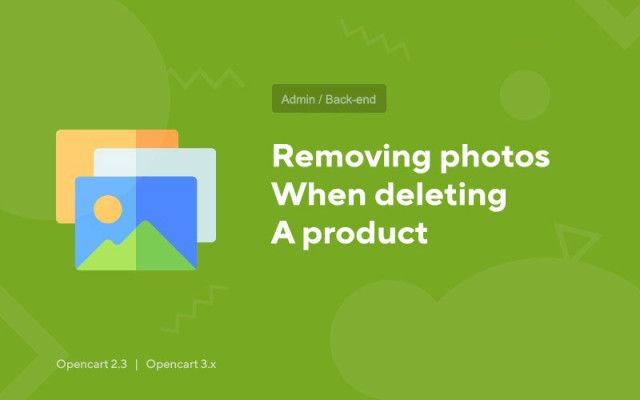Removing photos when deleting a product
Price in reward points: 5
A very useful module for optimizing the weight of your website! By default, in CMS Opencart, when deleting a product, all images attached to it are not deleted, but remain further in order to load your hosting. Luckily this can be fixed :)
After installing the modifier, all photos of the product will be deleted from FTP along with the removal of the product.
Protection against unwanted deletion
There is a mandatory check before deletion . If the images from the product you are deleting are used not only in it, but also in some other product, then the pictures will not be deleted!
And an important point, those images that are directly in the description (some online stores fill out product descriptions in this way), these photos will not be verified. The module is relevant only for locked photos in the "normal" way.
There are 2 types of installation: "Installing extensions" if the module file is an archive ending in ocmod.zip or "Via FTP (file manager)" when it is a simple archive with files.
Installing Ocmod
- 1 Download the module file . Paid add-ons can be downloaded in your account only after payment.
- 2 In the admin panel of your site, go to "Extensions" -> "Install extensions" , or "Modules" -> "Install modifiers" and click the "Upload" button;
- 3 Select the downloaded file and click "Continue" , wait for the inscription - "Successfully installed" ;
- 4 Then go to "Add-ons Manager" , or "Modifiers" and click the "Update" button (blue, in the upper right corner). And also issue administrator rights for the module (below it is written how to do this).
Installation via FTP
- 1 Download the module file . Paid add-ons can be downloaded in your account only after payment;
- 2 Upload files through the file manager to the root of the site . As a rule, the archive contains files for different versions of PHP and OC version (you need to choose your option correctly);
- 3 Then go to "Add-ons Manager" , or "Modifiers" and click the "Update" button (blue, in the upper right corner). And also issue administrator rights for the module (below it is written how to do this).
After installing any module, go to the "System" -> "User groups" -> "Administrator" section, uncheck all the checkboxes and put them back by clicking on the "Select all" button in the view and change fields.
Tags: Opencart 2.3, Opencart 3.0, Opencart Pro 2.3, OcStore 2.3, OcStore 3.0