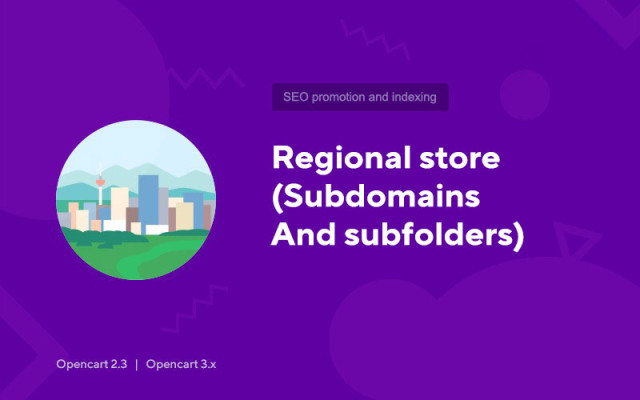Regional store (subdomains and subfolders)
Price in reward points: 15
Regional subdomains and subfolders without using multistore!
Peculiarities
- Multistore functionality is not required;
- The ability to use a multistore in parallel to create a new site with its own set of subdomains and subfolders;
- Use of toponyms (in Kharkiv, in Kyiv) and address substitution;
- Shortcodes for module operation;
- Separate robots.txt for each city (with the possibility of bulk editing);
- Using subdomains and subfolders together on the same site (for example kharkov.site.com.ua and site.com.ua/kharkov/);
- All shortcodes starting with config_... replace standard store settings, such as config_address or config_telephone. This means that if you add a shortcode with this name, it will be automatically replaced wherever it is used by the system.
Concepts:
Shortcode - the name of the column that you create in the module. All columns are shortcodes that will be replaced by the value in the row of the desired city.
Using shortcodes:
Anywhere on the site in the format %rs_[column name]%. For example, the column with the toponym "in Moscow" is called city_gde - so you can use the shortcode %rs_city_gde%
Important:
For subdomains to work, before installing the module, make sure that the server (hosting) is configured so that any subdomain is available and refers to the folder with the main site. For example, if everything is configured correctly, the hfsfhfshhs.site.com.ua subdomain should open your site. For example, in ISP Manager it is very easy to set up: it is enough to add the *.site.com.ua entry to the alias (alias) of the main domain
Nuances:
Caching modules or templates that cache, such as menus, can be problematic. It is necessary to disable link caching (menus and other things)!
There are 2 types of installation: "Installing extensions" if the module file is an archive ending in ocmod.zip or "Via FTP (file manager)" when it is a simple archive with files.
Installing Ocmod
- 1 Download the module file . Paid add-ons can be downloaded in your account only after payment.
- 2 In the admin panel of your site, go to "Extensions" -> "Install extensions" , or "Modules" -> "Install modifiers" and click the "Upload" button;
- 3 Select the downloaded file and click "Continue" , wait for the inscription - "Successfully installed" ;
- 4 Then go to "Add-ons Manager" , or "Modifiers" and click the "Update" button (blue, in the upper right corner). And also issue administrator rights for the module (below it is written how to do this).
Installation via FTP
- 1 Download the module file . Paid add-ons can be downloaded in your account only after payment;
- 2 Upload files through the file manager to the root of the site . As a rule, the archive contains files for different versions of PHP and OC version (you need to choose your option correctly);
- 3 Then go to "Add-ons Manager" , or "Modifiers" and click the "Update" button (blue, in the upper right corner). And also issue administrator rights for the module (below it is written how to do this).
After installing any module, go to the "System" -> "User groups" -> "Administrator" section, uncheck all the checkboxes and put them back by clicking on the "Select all" button in the view and change fields.
Tags: Opencart 2.3, Opencart 3.0, Opencart Pro 2.3, OcStore 2.3, OcStore 3.0