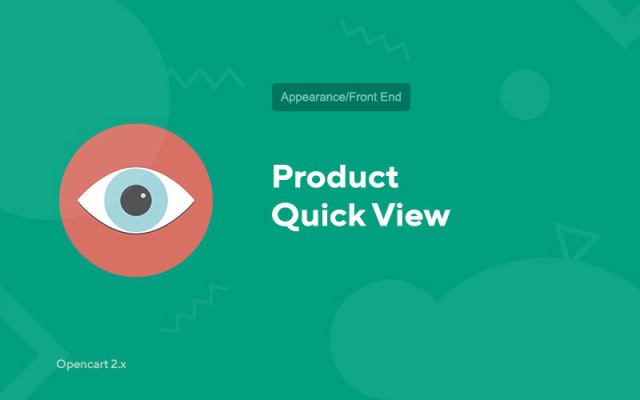Product Quick View
Price in reward points: 10
Very popular E-commerce module "Quick product view". It greatly simplifies product viewing for your customers, because the user will not need to go to a separate product page, all the necessary information will be available in the modal window.
This module has a huge functionality and huge potential.
Peculiarities:
- 1. Does not increase the load on hosting and CMS because it does not use iframe.
- 2. Does not create any page duplicates.
- 3. Does not index any data so as not to create duplicates in the index.
Attention!
The module works perfectly on a standard template, or on similar ones that are based on it.
If your theme is significantly different from the standard one, then perhaps something will not appear somewhere, you will need to write the code manually.
After enabling the module, the "Quick view" button should appear when hovering over the product photo on the following pages:
- - Categories
- - Stock
- - Manufacturers
- - Search
- - Recommended (Module)
- - New (Module)
- - Bestsellers (Module)
- - Promotions (Module)
As we already mentioned, the Quick Product View module for Opencart 2.x has a large set of settings.
In the product view window, you can display:
- 1. Display additional pictures
- 2. "Buy" button and quantity (balance)
- 3. Buttons "Bookmarks", "Comparison"
- 4. Product Description
- 5. Features and options
- 6. Reviews and a form for writing it
- 7. Manufacturer
- 8. Article, model
- 9. Stock availability
And if you have slightly above average programming skills, then through the controller, model and template, you can add the missing fields to you.
We recommend this add-on for large and small stores, it is a great marketing tool.
There are 2 types of installation: "Installing extensions" if the module file is an archive ending in ocmod.zip or "Via FTP (file manager)" when it is a simple archive with files.
Installing Ocmod
- 1 Download the module file . Paid add-ons can be downloaded in your account only after payment.
- 2 In the admin panel of your site, go to "Extensions" -> "Install extensions" , or "Modules" -> "Install modifiers" and click the "Upload" button;
- 3 Select the downloaded file and click "Continue" , wait for the inscription - "Successfully installed" ;
- 4 Then go to "Add-ons Manager" , or "Modifiers" and click the "Update" button (blue, in the upper right corner). And also issue administrator rights for the module (below it is written how to do this).
Installation via FTP
- 1 Download the module file . Paid add-ons can be downloaded in your account only after payment;
- 2 Upload files through the file manager to the root of the site . As a rule, the archive contains files for different versions of PHP and OC version (you need to choose your option correctly);
- 3 Then go to "Add-ons Manager" , or "Modifiers" and click the "Update" button (blue, in the upper right corner). And also issue administrator rights for the module (below it is written how to do this).
After installing any module, go to the "System" -> "User groups" -> "Administrator" section, uncheck all the checkboxes and put them back by clicking on the "Select all" button in the view and change fields.
Tags: Opencart 2.0, Opencart 2.1, Opencart 2.2, Opencart 2.3, OcStore 2.3