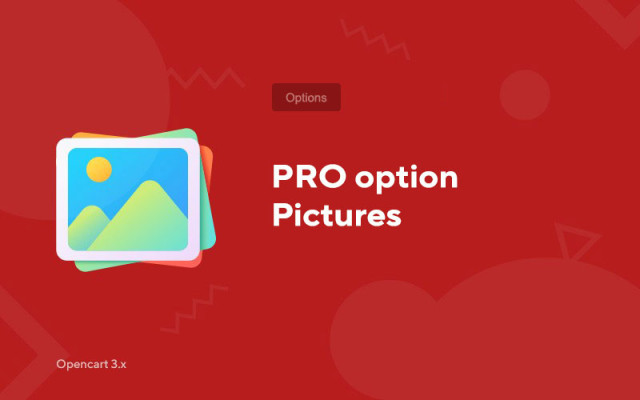PRO option pictures
Price in reward points: 10
A professional add-on for working with images in the options.
Often, online stores need to show the client the necessary product photos, depending on the selected option. The "Pro Options Images" module for Opencart 3.x copes with this task with a bang!
Module Features
- You can add images to options: Lists, radio buttons, checkboxes and images;
- You can upload multiple pictures per option;
- Replacing the main product photo by clicking on the option;
- Replacing the main picture when hovering the mouse over additional photos;
- Enabling the display of images from the options in the list of all additional photos;
- When choosing an option, you can disable the display of other photos that are not assigned to "this option";
- Display an image next to an option;
- You can display photos with an option in the basket;
- And other.
There are 2 types of installation: "Installing extensions" if the module file is an archive ending in ocmod.zip or "Via FTP (file manager)" when it is a simple archive with files.
Installing Ocmod
- 1 Download the module file . Paid add-ons can be downloaded in your account only after payment.
- 2 In the admin panel of your site, go to "Extensions" -> "Install extensions" , or "Modules" -> "Install modifiers" and click the "Upload" button;
- 3 Select the downloaded file and click "Continue" , wait for the inscription - "Successfully installed" ;
- 4 Then go to "Add-ons Manager" , or "Modifiers" and click the "Update" button (blue, in the upper right corner). And also issue administrator rights for the module (below it is written how to do this).
Installation via FTP
- 1 Download the module file . Paid add-ons can be downloaded in your account only after payment;
- 2 Upload files through the file manager to the root of the site . As a rule, the archive contains files for different versions of PHP and OC version (you need to choose your option correctly);
- 3 Then go to "Add-ons Manager" , or "Modifiers" and click the "Update" button (blue, in the upper right corner). And also issue administrator rights for the module (below it is written how to do this).
After installing any module, go to the "System" -> "User groups" -> "Administrator" section, uncheck all the checkboxes and put them back by clicking on the "Select all" button in the view and change fields.
Tags: Opencart 3.0, OcStore 3.0