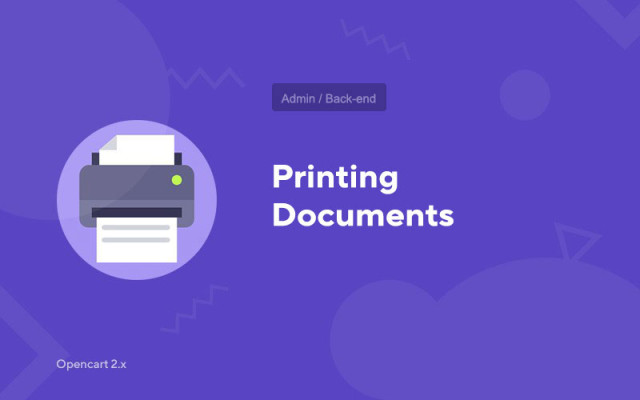Printing Documents
Price in reward points: 5
Many owners of online stores on CMS Opencart, OcStore and other varieties are often concerned about the issue of documentation.
For example, in CRM systems, the issue of printing documentation has long been resolved, so many are interested in the connection between MI and CPM.
But there is a way out of the situation, the "Sorrow of Documents" module will automatically generate print data for you based on orders from the admin panel.
What can be printed with our module?
- Sale of goods
- Invoice
- Account for payment
- Invoice for goods
- Cash transactions
- Acts of completed orders
Some forms have additional fields that you can fill in yourself. This is very convenient if the built-in information is not enough for you!
How to use the module "Print documents"?
- 1. Go to the admin panel and go to the order page;
- 2. Select the necessary orders or mark all at once;
- 3. Click on the "Documents" button, after which everything will be intuitive.
You can print documents by clicking the button, or using the keys (CTRL + P or CMD + P)
There are 2 types of installation: "Installing extensions" if the module file is an archive ending in ocmod.zip or "Via FTP (file manager)" when it is a simple archive with files.
Installing Ocmod
- 1 Download the module file . Paid add-ons can be downloaded in your account only after payment.
- 2 In the admin panel of your site, go to "Extensions" -> "Install extensions" , or "Modules" -> "Install modifiers" and click the "Upload" button;
- 3 Select the downloaded file and click "Continue" , wait for the inscription - "Successfully installed" ;
- 4 Then go to "Add-ons Manager" , or "Modifiers" and click the "Update" button (blue, in the upper right corner). And also issue administrator rights for the module (below it is written how to do this).
Installation via FTP
- 1 Download the module file . Paid add-ons can be downloaded in your account only after payment;
- 2 Upload files through the file manager to the root of the site . As a rule, the archive contains files for different versions of PHP and OC version (you need to choose your option correctly);
- 3 Then go to "Add-ons Manager" , or "Modifiers" and click the "Update" button (blue, in the upper right corner). And also issue administrator rights for the module (below it is written how to do this).
After installing any module, go to the "System" -> "User groups" -> "Administrator" section, uncheck all the checkboxes and put them back by clicking on the "Select all" button in the view and change fields.
Tags: Opencart 2.0, Opencart 2.1, Opencart 2.2, Opencart 2.3, OcStore 2.3