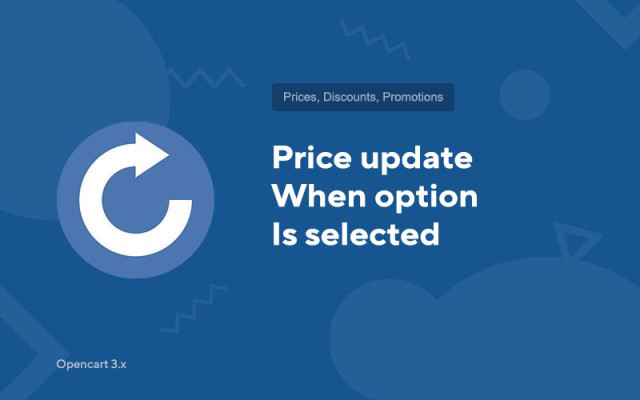Price update when option is selected
Price in reward points: 5
Automatic price changes when choosing options, as well as when changing the quantity in the product card.
In addition, you can do mathematical operations with prices, namely: =,%, *, /
Module features:
- Promotional and discount prices are taken into account;
- Prices are updated including taxes;
- The update also works in bonus points;
- Prices can be multiplied by the quantity entered;
- The share on the option is proportional to the share on the product;
- Discount on options is proportional to the discount on the product;
- Automatic selection of the first option;
- Price output in additional currency;
Template support: UniShop, LightShop, NewStore and more!
ATTENTION!
Module settings are located in the "Localization" tab in the main settings of the store.
There are 2 types of installation: "Installing extensions" if the module file is an archive ending in ocmod.zip or "Via FTP (file manager)" when it is a simple archive with files.
Installing Ocmod
- 1 Download the module file . Paid add-ons can be downloaded in your account only after payment.
- 2 In the admin panel of your site, go to "Extensions" -> "Install extensions" , or "Modules" -> "Install modifiers" and click the "Upload" button;
- 3 Select the downloaded file and click "Continue" , wait for the inscription - "Successfully installed" ;
- 4 Then go to "Add-ons Manager" , or "Modifiers" and click the "Update" button (blue, in the upper right corner). And also issue administrator rights for the module (below it is written how to do this).
Installation via FTP
- 1 Download the module file . Paid add-ons can be downloaded in your account only after payment;
- 2 Upload files through the file manager to the root of the site . As a rule, the archive contains files for different versions of PHP and OC version (you need to choose your option correctly);
- 3 Then go to "Add-ons Manager" , or "Modifiers" and click the "Update" button (blue, in the upper right corner). And also issue administrator rights for the module (below it is written how to do this).
After installing any module, go to the "System" -> "User groups" -> "Administrator" section, uncheck all the checkboxes and put them back by clicking on the "Select all" button in the view and change fields.
Tags: Opencart 3.0, OcStore 3.0