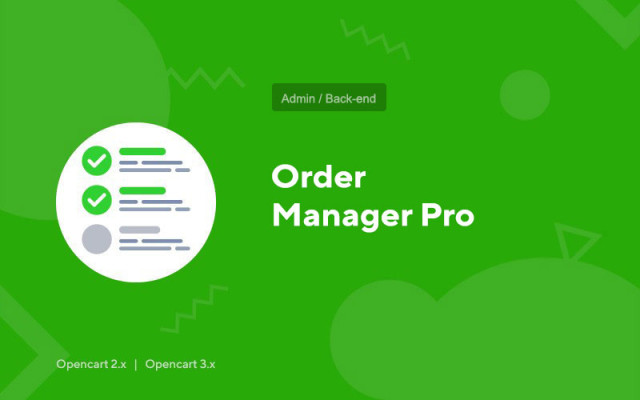Order Manager Pro
Price in reward points: 10
Order Manager Pro is a very functional order manager for CMS Opencart.
Ready-made pages allow you to immediately start working with orders immediately after installing the module.
A large number of settings make it possible to fine-tune existing pages to suit your requirements - add the desired functionality (or remove it), change the location and composition of page elements, and customize the style.
Or create completely from scratch your own pages for managing orders, or pages for displaying statistical and other information about orders.
Receiving and managing a large amount of data directly from the module without going to other pages of the store.
The functionality of the module allows you to perform many tasks without installing additional modules.
Customizable page interface for working with orders
- Output of almost any data related to orders, anywhere on the page and in any form, using a customizable output of database table fields with the possibility of extension; SQL queries, as well as HTML, CSS and JS when setting up templates;
- Displaying widgets, filters, order maps, own blocks (elements) on the pages with orders for information, statistics and order management;
- Large selection of controls;
- Editing frequently used data: status, comment, buyer notification, points, affiliate, etc. directly in the list of orders;
- Quick editing of simple order data;
- Batch processing of orders: changing status, adding history, exporting goods, sending notifications, etc.;
- Attaching managers and couriers to the order;
- Attaching files, maintaining chats, notes and logs for each order;
- View additional order data in the block and/or modal window;
- Export to Excel.
Own letter templates, SMS, Telegram - notifications, printing
- Data output templates: order pages (include all other templates), order, product and history tables, order and product filters, lists of values (used to display and edit additional data);
- Notification templates: letters, SMS, telegram notifications, comments (for quick and/or automatic insertion into messages);
- Export templates: print order data, print tables (lists) of goods and orders, export to Excel lists of goods and orders;
- Ready-made blocks of data and page elements for quick insertion when editing templates.
Settings for users from different groups:
- Appointment of the group (managers, couriers);
- Permission (prohibition) to edit and perform various actions with orders;
- List of displayed pages;
- Setting up work with a certain type of orders (selection by a wide range of characteristics: stores, statuses, geofences, customer groups, payment and delivery statuses);
- Setting the dependence of the background color and text on the status, payment method or delivery in the order table cells, widgets and data on the order map;
- Default filters, product and order data formats, comment templates for order statuses.
There are 2 types of installation: "Installing extensions" if the module file is an archive ending in ocmod.zip or "Via FTP (file manager)" when it is a simple archive with files.
Installing Ocmod
- 1 Download the module file . Paid add-ons can be downloaded in your account only after payment.
- 2 In the admin panel of your site, go to "Extensions" -> "Install extensions" , or "Modules" -> "Install modifiers" and click the "Upload" button;
- 3 Select the downloaded file and click "Continue" , wait for the inscription - "Successfully installed" ;
- 4 Then go to "Add-ons Manager" , or "Modifiers" and click the "Update" button (blue, in the upper right corner). And also issue administrator rights for the module (below it is written how to do this).
Installation via FTP
- 1 Download the module file . Paid add-ons can be downloaded in your account only after payment;
- 2 Upload files through the file manager to the root of the site . As a rule, the archive contains files for different versions of PHP and OC version (you need to choose your option correctly);
- 3 Then go to "Add-ons Manager" , or "Modifiers" and click the "Update" button (blue, in the upper right corner). And also issue administrator rights for the module (below it is written how to do this).
After installing any module, go to the "System" -> "User groups" -> "Administrator" section, uncheck all the checkboxes and put them back by clicking on the "Select all" button in the view and change fields.
Tags: Opencart 2.0, Opencart 2.1, Opencart 2.2, Opencart 2.3, Opencart 3.0, OcStore 2.3, OcStore 3.0