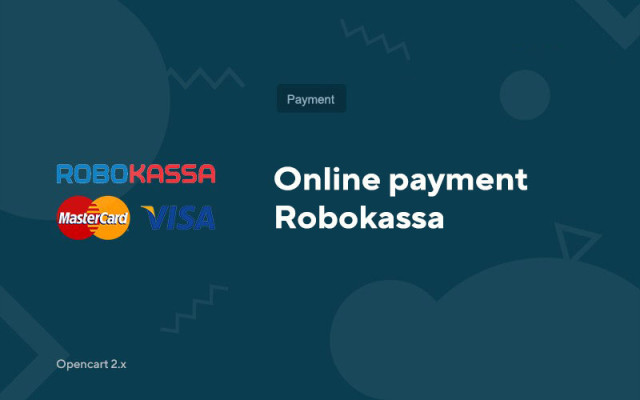Online payment Robokassa
Price in reward points: 10
The Robokassa payment module for Opencart 2.1, 2.2, 2.3 is required to accept payments on your website (online store).
Your customers will definitely use Robokassa because it gives you a wide choice of popular payment systems.
Robokassa - a universal solution for the payment system on CMS Opencart 2.x
Robokassa supports the following payment methods:
- Bank cards
- 1.MasterCard
- 2. VISA
- Terminals
- 1.Qiwi
- 2. Eleksnet
- Electronic money
- 1. Yandex money
- 2. Qiwi wallet
- 3. e-wallet
- 4. Money@mail.ru
- 5.EasyPay
- 6. W1 (Single checkout)
- 7. TeleMoney
- Internet bank
- 1. Alpha click
- 2. Russian standard
- 3. BANK
- 4. Promsvyazbank
- 5. VTB24
- 6. Ocean-Internet Bank
- 7. HandyBank
- 8. Bank Bogorodsky
- 9. Bank Education
- 10. FlexBank
- 11. Future
- 12. Kranbank
- 13. KSB
- 14. Lipetsk Regional Bank
- 15. NS Bank
- 16. Russian Trust Bank
- 17. Westinterbank
- 18. MezhTopEnergoBank
- 19. Moscow Industrial Bank
- 20. Bank Intesa
- Cellular operators
- 1. MTS
- 2. MegaFon
- Other methods
- 1. Euroset
- 2. Messenger
- 3. Mobile application
There are 2 types of installation: "Installing extensions" if the module file is an archive ending in ocmod.zip or "Via FTP (file manager)" when it is a simple archive with files.
Installing Ocmod
- 1 Download the module file . Paid add-ons can be downloaded in your account only after payment.
- 2 In the admin panel of your site, go to "Extensions" -> "Install extensions" , or "Modules" -> "Install modifiers" and click the "Upload" button;
- 3 Select the downloaded file and click "Continue" , wait for the inscription - "Successfully installed" ;
- 4 Then go to "Add-ons Manager" , or "Modifiers" and click the "Update" button (blue, in the upper right corner). And also issue administrator rights for the module (below it is written how to do this).
Installation via FTP
- 1 Download the module file . Paid add-ons can be downloaded in your account only after payment;
- 2 Upload files through the file manager to the root of the site . As a rule, the archive contains files for different versions of PHP and OC version (you need to choose your option correctly);
- 3 Then go to "Add-ons Manager" , or "Modifiers" and click the "Update" button (blue, in the upper right corner). And also issue administrator rights for the module (below it is written how to do this).
After installing any module, go to the "System" -> "User groups" -> "Administrator" section, uncheck all the checkboxes and put them back by clicking on the "Select all" button in the view and change fields.
Tags: Opencart 2.1, Opencart 2.2, Opencart 2.3, OcStore 2.3