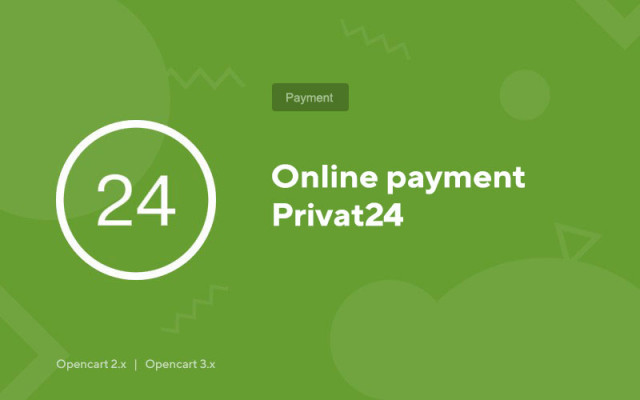Online payment Privat24
Price in reward points: 5
PrivatBank is one of the few banks that allows you to accept payments on its website without PE, LLC, OJSC (without registering a company).
This module will help you with this. All that is required of you:
- Install Privat24 merchant in CMS Opencart
- Register a wallet on the Privatbank website in the merchant center
- Enter the settings in the module in your admin panel
After that, your customers will be able to pay for their purchases directly to your account, from where you can redirect to a personal Visa/MasterCard.
How to register a merchant from PrivatBank?
- Sign in to your Privat24 account for individuals. persons using the link https://privat24.ua;
- Enter your username and static password;
- Enter the dynamic OTP password received via SMS to your mobile phone;
- Go to the menu section "All services" --> "Business" --> "Merchant";
- Link a card to work with a merchant;
- Specify the IP address of your Internet resource;
- If desired, set the flag for participation in the Bonus + program (only for account holders of individuals);
- Check the services you need to work;
- Click "Next"
- Confirm OTP Password
- Registration is over. The Merchant is assigned an ID and a Password. The merchant is in the "Test" status (you can make test payments).
Viewing merchant data, editing:
Go to the "My merchants" tab. The table displays a list of registered merchants with the main parameters: ID, linked card, IP, date of registration, status (blocked, deleted, test).
To edit the merchant's properties, follow the "Edit data" link.
Please complete all information fields.
Also here is the "Password" of your merchant, which is necessary for making payments.
Switching the merchant to working mode:
Go to the "Applications" tab
Fill in the text field and click "Apply"
Within 1-2 days, the merchant will be switched to working mode.
For legal entities temporarily does not work. When will it work? - Depends on PrivatBank
There are 2 types of installation: "Installing extensions" if the module file is an archive ending in ocmod.zip or "Via FTP (file manager)" when it is a simple archive with files.
Installing Ocmod
- 1 Download the module file . Paid add-ons can be downloaded in your account only after payment.
- 2 In the admin panel of your site, go to "Extensions" -> "Install extensions" , or "Modules" -> "Install modifiers" and click the "Upload" button;
- 3 Select the downloaded file and click "Continue" , wait for the inscription - "Successfully installed" ;
- 4 Then go to "Add-ons Manager" , or "Modifiers" and click the "Update" button (blue, in the upper right corner). And also issue administrator rights for the module (below it is written how to do this).
Installation via FTP
- 1 Download the module file . Paid add-ons can be downloaded in your account only after payment;
- 2 Upload files through the file manager to the root of the site . As a rule, the archive contains files for different versions of PHP and OC version (you need to choose your option correctly);
- 3 Then go to "Add-ons Manager" , or "Modifiers" and click the "Update" button (blue, in the upper right corner). And also issue administrator rights for the module (below it is written how to do this).
After installing any module, go to the "System" -> "User groups" -> "Administrator" section, uncheck all the checkboxes and put them back by clicking on the "Select all" button in the view and change fields.
Tags: Opencart 2.0, Opencart 2.1, Opencart 2.2, Opencart 2.3, Opencart 3.0, OcStore 2.3, OcStore 3.0