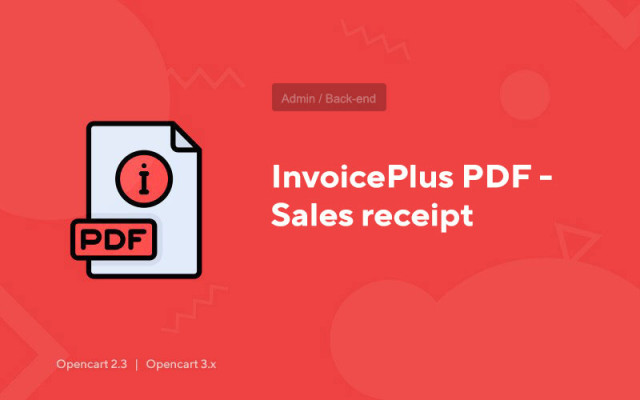InvoicePlus PDF - Sales receipt
Price in reward points: 15
InvoicePlus PDF allows you to create a PDF document for the selected order in the form of an invoice or sales receipt, depending on the design.
Flexible settings, support for HTML and shortcodes, displaying additional fields and the ability to sort products will help you create a PDF document in the desired format.
PDF creation is available on the following pages:
- standard list of orders in the admin *;
- standard page for viewing an order in the admin panel **;
- a list of customer orders in the store's Personal Account;
- viewing the buyer's order in the personal account of the store.
The PDF is created based on three parts:
header
The upper part of the document is displayed before the goods block.
Usually, information about the order is placed here - the number and date of the order, the contact details of the buyer (name, surname, address, email, phone, etc.) and details of the store itself.
footer
The lower part of the document is displayed after the product block.
Here, as a rule, they indicate the final and additional information - for example, using shortcodes, you can display the total amount of the order in words, the number of goods and positions in the order, and so on. as well as images of the seal of the organization and the signature of the responsible person.
Goods block
Part with goods from the order, with the ability to display additional product fields and sort in the desired order.
In addition to the standard fields Name, Quantity, Price, Amount and Model (if model display is enabled), in this block you can display any additional information about products stored in the database in the oc_product table.
The module automatically detects all available product fields and allows you to display them in the formats of weight, length or as text - you can show the weight of the product, its article, SKU, EAN, UPC, MPN fields, manufacturer's name, etc.
It is possible to sort the order items in the required order by any of the fields, including additional ones.
Also, this block displays the buyer's comment and the total weight of the order, if the appropriate settings are selected in the module.
Peculiarities
HTML support
Style your document the way you want with the built-in editor in visual or source mode.
Shortcode support
Shortcodes display order data in the right place in the document - buyer's address / phone number, his email and group, order status, order amount in words, number of items in the order, total number of positions, etc.
The full list of available shortcodes and their values is specified in the module settings.
Selecting statuses for output
Possibility to set the statuses under which the PDF will be available to the buyer in the Personal Account.
In the admin panel, PDFs are always available, regardless of their statuses.
Blank PDF
Possibility to create a blank PDF document in the admin panel - without seal and signature images - even if they are used.
A standard PDF document with a seal and a signature, if they are specified in the settings, is available by default.
Sales receipt
Using images of print and signature scans, you can create a PFD document in the form of a sales receipt.
Custom product block
The ability to display images and additional product fields in the desired order and format.
As well as the output of the buyer's comment, the numbering of goods and the total weight of the order.
Additional functions
- multilingual names for fields;
- the ability to display product images;
- the ability to display the buyer's comment;
- the ability to show/hide the standard Model field;
- output of additional product fields from the "product" table with the ability to set the format and output order;
- selected product fields can be displayed in the format of weight, length or plain text;
- for weight and length formats, a choice of units of measure from those available in the store settings is provided;
- sorting a block of goods in the required order by any of the fields, including additional ones;
- the ability to display the total weight of the order;
- weight units are selected in the module settings;
- if there are no goods with a weight in the order, the total weight is not displayed;
- Allows you to display the total amount of the order in words in the right place, usually used on a sales receipt.
System requirements
- PHP 5.3 or higher;
- CURL;
- mbstring extension;
- A library for working with multibyte encodings, usually connected in the hosting control panel (usually already connected by default).
There are 2 types of installation: "Installing extensions" if the module file is an archive ending in ocmod.zip or "Via FTP (file manager)" when it is a simple archive with files.
Installing Ocmod
- 1 Download the module file . Paid add-ons can be downloaded in your account only after payment.
- 2 In the admin panel of your site, go to "Extensions" -> "Install extensions" , or "Modules" -> "Install modifiers" and click the "Upload" button;
- 3 Select the downloaded file and click "Continue" , wait for the inscription - "Successfully installed" ;
- 4 Then go to "Add-ons Manager" , or "Modifiers" and click the "Update" button (blue, in the upper right corner). And also issue administrator rights for the module (below it is written how to do this).
Installation via FTP
- 1 Download the module file . Paid add-ons can be downloaded in your account only after payment;
- 2 Upload files through the file manager to the root of the site . As a rule, the archive contains files for different versions of PHP and OC version (you need to choose your option correctly);
- 3 Then go to "Add-ons Manager" , or "Modifiers" and click the "Update" button (blue, in the upper right corner). And also issue administrator rights for the module (below it is written how to do this).
After installing any module, go to the "System" -> "User groups" -> "Administrator" section, uncheck all the checkboxes and put them back by clicking on the "Select all" button in the view and change fields.
Tags: Opencart 2.3, Opencart 3.0, Opencart Pro 2.3, OcStore 2.3, OcStore 3.0