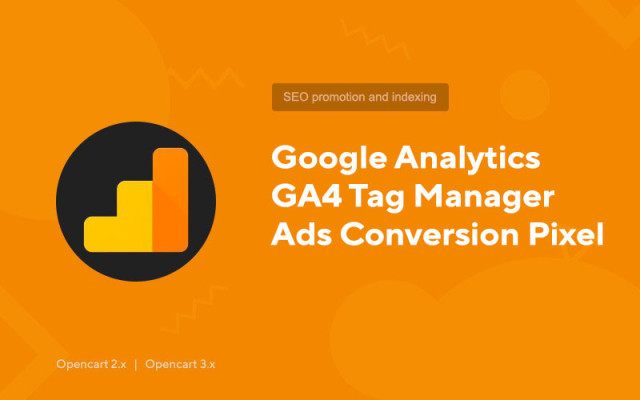Google Analytics GA4 Tag Manager Ads Conversion Pixel
Price in reward points: 15
One-stop solution for Google Analytics UA, GA4, Ads Conversion Tracking, Enhanced Conversion, GDPR, Facebook Pixel, Conversion API, Snapchat, Twitter, TikTok, Glami, Skroutz and more. One module that works with goals and tracks your customers literally everywhere!
Easy parameter setting. Fully compatible with Google Tag Manager. An indispensable SEO tool!
This is a set of features for Google Analytics:
- Google Analytics tracking (page views / Enhance eCommerce) with Google Tag Manager data layers;
- Full Google Analytics tracking with Enhance eCommerce using Google Tag Manager;
- Google Ads conversion tracking with Tag Manager (multiple conversions up to 2);
- Dynamic Google Ads Remarketing with Tag Manager
- Google Ads Enhanced Conversion with Tag Manager (Beta) * Manual setup required due to Google approval;
- Google Analytics Remarketing with Tag Manager;
- Google Ads Remarketing supports standard Event, Value, Id parameters and custom parameters i.e. dynx_itemid, dynx_totalvalue, ecomm_prodid, ecomm_totalvalue, ecomm_pagetype;
- Consent to the use of cookies in accordance with the GDPR;
- GDPR Compliance via Google Tag Manager Consent;
- Support for Google Measurement Protocol;
- Google Optimize Container tags * just initialization of the Optimize container;
- Bing Ads Universal event tracking;
- Bing Ads conversion tracking;
- Twitter Analytics;
- Pinterest Analytics;
- Snap Pixel tracking;
- Hotjar tracking;
- Lucky Orange Tracking;
- Microsoft Clarity Heatmap
- Skroutz Ecommerce Analytics;
- Zen Chat Widget
- Hubspot Chat;
- Facebook Pixel Tracking with all events, integration with Facebook Catalog feed;
- Facebook Conversion API
- Define the Facebook catalog ID in the admin panel of the extension to display products;
- Alternative currency for unsupported currencies for pixel tracking;
- Facebook Pixel Product Catalog Tracking;
- Event tracking;
- Tracking page views;
- Product impression tracking;
- Tracking clicks on products;
- Tracking product added to cart / added to wishlist / added to compare / removed from cart;
- Transaction tracking;
- Support for multiple currencies;
- Goal funnel;
- Detailed view of the product;
- All data about successful transactions in Google analytics;
- Abandoned cart;
- Ordering steps;
- Data layer with product, category and brand variables for Enhance eCommerce;
- Tracking coupon codes;
- EU Cookie Consent with Cookie Control;
- GDPR Cookie Enforcement Blocking all analytics and marketing tags until the user accepts cookies;
- Support for multiple currencies;
- Disable analytics for admin views;
- Enable or disable Google Ads conversion tracking;
- Multi-device user id tracking (log in customer_id is used for unique id);
- Selecting a unique product ID to match with the seller's feed for dynamic remarketing;
- Product name modifier;
- Remarketing tags for main, category, special, brand and search pages;
- Webkul AMP Tag Manager support for products/categories *(obsolete ones will be removed from a future version);
- Support for custom checkout route;
- Support for custom success route.
Compatible with the following modules and templates:
- Journal 2 Theme
- Journal 3 Theme
- Quick Check Out
- Journal One Page Checkout
- AJAX Quick Checkout
- Best Checkout by Xtension
- Order Success by Xtension
- simple checkout
- MP Checkout
- Klarna
- Seva etc.
- SO Themes
- Fastor Themes
- Boss Theme
- pavo themes
- smilepay
- Nitro Pack, Nitro.io
- Lightening Cache (lscache)
- Turbo Cache
There are 2 types of installation: "Installing extensions" if the module file is an archive ending in ocmod.zip or "Via FTP (file manager)" when it is a simple archive with files.
Installing Ocmod
- 1 Download the module file . Paid add-ons can be downloaded in your account only after payment.
- 2 In the admin panel of your site, go to "Extensions" -> "Install extensions" , or "Modules" -> "Install modifiers" and click the "Upload" button;
- 3 Select the downloaded file and click "Continue" , wait for the inscription - "Successfully installed" ;
- 4 Then go to "Add-ons Manager" , or "Modifiers" and click the "Update" button (blue, in the upper right corner). And also issue administrator rights for the module (below it is written how to do this).
Installation via FTP
- 1 Download the module file . Paid add-ons can be downloaded in your account only after payment;
- 2 Upload files through the file manager to the root of the site . As a rule, the archive contains files for different versions of PHP and OC version (you need to choose your option correctly);
- 3 Then go to "Add-ons Manager" , or "Modifiers" and click the "Update" button (blue, in the upper right corner). And also issue administrator rights for the module (below it is written how to do this).
After installing any module, go to the "System" -> "User groups" -> "Administrator" section, uncheck all the checkboxes and put them back by clicking on the "Select all" button in the view and change fields.
Tags: Opencart 2.0, Opencart 2.1, Opencart 2.2, Opencart 2.3, Opencart 3.0, OcStore 2.3, OcStore 3.0