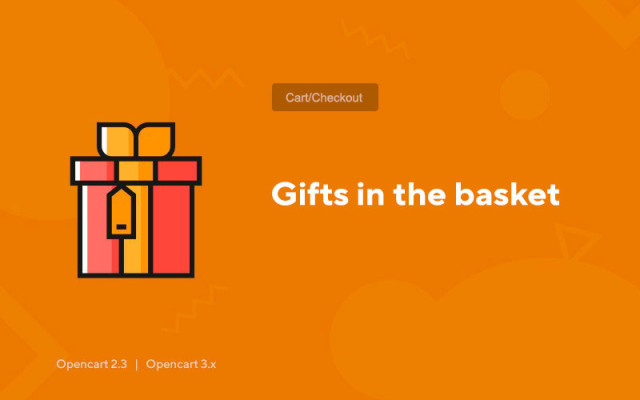Gifts in the basket
Price in reward points: 10
Attention! After installation, you need to go to the main settings of the "Gifts" module and click the "Create Tables" button in the upper right!
The module is able to add gifts to purchases in the basket creating unique offers.
You can create a unique offer (gift) when:
- A certain amount of added items in the cart;
- The required number of items in the shopping cart;
- The quantity of a particular item in the cart.
basic settings
- Descriptions for gifts multilingual
- Settings for each user group.
- The principle of choosing gifts.
Different conditions for gifts
a) one gift from all types of promotions
when adding a gift to the basket, the previous ones added will be deleted
b) one gift from each promotion type
let's say there are two shares for the amount in the basket (100 UAH, 200 UAH)
the user has typed goods on 1000, has chosen a gift.
Then he added more goods and the amount reached 2000. It is proposed to choose a gift for this amount.
when adding a gift for the amount of 200 UAH, the previous gift (for the amount of 100 UAH) will be removed from the basket.
similarly for other types of promotions (total quantity, quantity of a specific product).
c) all gifts for each promotion type
there are two shares for the amount in the basket (100 UAH, 200 UAH)
you can choose a gift for both promotions.
similarly for other types of promotions (total quantity, quantity of a specific product).
The last screenshot shows where the module is located. Don't forget to check the checkboxes for the admin group after installation.
There are 2 types of installation: "Installing extensions" if the module file is an archive ending in ocmod.zip or "Via FTP (file manager)" when it is a simple archive with files.
Installing Ocmod
- 1 Download the module file . Paid add-ons can be downloaded in your account only after payment.
- 2 In the admin panel of your site, go to "Extensions" -> "Install extensions" , or "Modules" -> "Install modifiers" and click the "Upload" button;
- 3 Select the downloaded file and click "Continue" , wait for the inscription - "Successfully installed" ;
- 4 Then go to "Add-ons Manager" , or "Modifiers" and click the "Update" button (blue, in the upper right corner). And also issue administrator rights for the module (below it is written how to do this).
Installation via FTP
- 1 Download the module file . Paid add-ons can be downloaded in your account only after payment;
- 2 Upload files through the file manager to the root of the site . As a rule, the archive contains files for different versions of PHP and OC version (you need to choose your option correctly);
- 3 Then go to "Add-ons Manager" , or "Modifiers" and click the "Update" button (blue, in the upper right corner). And also issue administrator rights for the module (below it is written how to do this).
After installing any module, go to the "System" -> "User groups" -> "Administrator" section, uncheck all the checkboxes and put them back by clicking on the "Select all" button in the view and change fields.
Tags: Opencart 2.3, Opencart 3.0, Opencart Pro 2.3, OcStore 2.3, OcStore 3.0