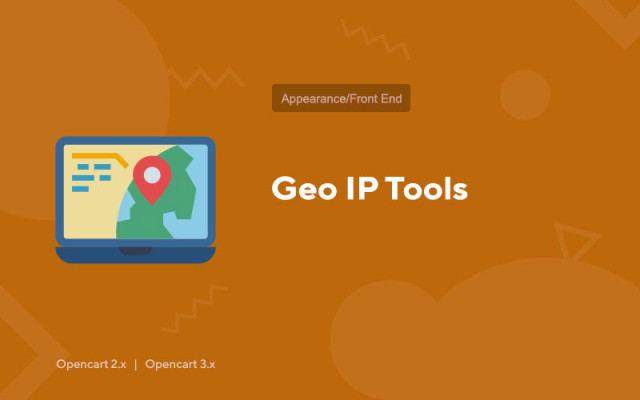Geo IP Tools
Price in reward points: 15
The best module for determining the location of your client. Based on this data, you can show the required currency, language and other content automatically;
The developers of Geo IP Tools took into account that the automatic determination of the user's geographic position does not always work correctly, in this case, enable the appearance of a modal window for manually selecting a city!
Advantages
- Engine files are not replaced, the module is based on Ocmod;
- Automatic language and currency selection based on your user's location;
- You can redirect users with a certain GEO IP to other pages or block page visits altogether;
- If the module cannot find the position of your buyer, then it will offer to select it manually, in the modal window;
- The modal window with manual adjustment can be hidden or always shown;
- Based on the functionality of the add-on, you can easily write your own scripts, conditions.
There are 2 types of installation: "Installing extensions" if the module file is an archive ending in ocmod.zip or "Via FTP (file manager)" when it is a simple archive with files.
Installing Ocmod
- 1 Download the module file . Paid add-ons can be downloaded in your account only after payment.
- 2 In the admin panel of your site, go to "Extensions" -> "Install extensions" , or "Modules" -> "Install modifiers" and click the "Upload" button;
- 3 Select the downloaded file and click "Continue" , wait for the inscription - "Successfully installed" ;
- 4 Then go to "Add-ons Manager" , or "Modifiers" and click the "Update" button (blue, in the upper right corner). And also issue administrator rights for the module (below it is written how to do this).
Installation via FTP
- 1 Download the module file . Paid add-ons can be downloaded in your account only after payment;
- 2 Upload files through the file manager to the root of the site . As a rule, the archive contains files for different versions of PHP and OC version (you need to choose your option correctly);
- 3 Then go to "Add-ons Manager" , or "Modifiers" and click the "Update" button (blue, in the upper right corner). And also issue administrator rights for the module (below it is written how to do this).
After installing any module, go to the "System" -> "User groups" -> "Administrator" section, uncheck all the checkboxes and put them back by clicking on the "Select all" button in the view and change fields.
Tags: Opencart 2.0, Opencart 2.1, Opencart 2.2, Opencart 2.3, Opencart 3.0, OcStore 2.3, OcStore 3.0