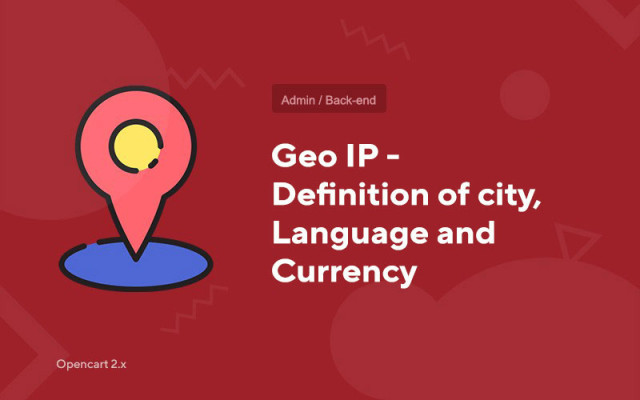Geo IP - Definition of city, language and currency
Price in reward points: 15
The "Auto-detect city, language and currency" module instantly reads the IP address of the user who went to your site. Then it assigns to it the city in which it is located, after which it substitutes it into the settings and writes the currency and language it needs on your site to the client's cache.
In the site header you can display a block containing the text "You are from Kyiv" (for example). By clicking on the city, you can select another city from the list, which is available for editing from the admin panel.
Advantages:
- 1. In the module, you can set up redirects to subdomains.
For example, if a user came to you from Moscow, then you can automatically redirect him to the moskva.site.ru domain
- 2. Geomessages.
You can show individual messages and blocks for specific clients from a particular area. For example, if a person came to the site from the Moscow region, then one text is shown to him, if from the Kyiv region, then another.
- 3. The module contains the base of Russia, Ukraine, Belarus, Kazakhstan.
During installation, it is possible to set the countries that you need.
This add-on has a complex structure, we guarantee correct operation only on versions of Opencart 2.1, 2.2, 2.3, which have a Russian admin panel.
There are 2 types of installation: "Installing extensions" if the module file is an archive ending in ocmod.zip or "Via FTP (file manager)" when it is a simple archive with files.
Installing Ocmod
- 1 Download the module file . Paid add-ons can be downloaded in your account only after payment.
- 2 In the admin panel of your site, go to "Extensions" -> "Install extensions" , or "Modules" -> "Install modifiers" and click the "Upload" button;
- 3 Select the downloaded file and click "Continue" , wait for the inscription - "Successfully installed" ;
- 4 Then go to "Add-ons Manager" , or "Modifiers" and click the "Update" button (blue, in the upper right corner). And also issue administrator rights for the module (below it is written how to do this).
Installation via FTP
- 1 Download the module file . Paid add-ons can be downloaded in your account only after payment;
- 2 Upload files through the file manager to the root of the site . As a rule, the archive contains files for different versions of PHP and OC version (you need to choose your option correctly);
- 3 Then go to "Add-ons Manager" , or "Modifiers" and click the "Update" button (blue, in the upper right corner). And also issue administrator rights for the module (below it is written how to do this).
After installing any module, go to the "System" -> "User groups" -> "Administrator" section, uncheck all the checkboxes and put them back by clicking on the "Select all" button in the view and change fields.
Tags: Opencart 2.0, Opencart 2.1, Opencart 2.2, Opencart 2.3, Opencart 3.0, OcStore 2.3, OcStore 3.0