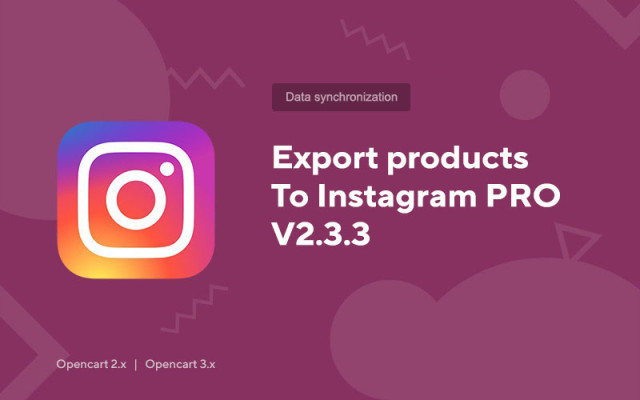Export products to Instagram PRO V2.3.3
Price in reward points: 15
This module will allow you to export products from your online store directly to a page on the Instagram social network. At the same time, it has a huge number of settings and possibilities!
What is included in the module settings:
- You can add an unlimited number of Instagram profiles;
- Unique post template for each account;
- Geo-location (location) can be added to posts. This is a great feature to promote;
- No restrictions on the number of photos in one post (an album will be created);
- You can hang a watermark on the photo (this is a watermark, for example, with the address of your online store);
- You can create a post with any information and photos if the product is not on the site. That is, creating a post manually;
- You can use the image settings of the main store;
- Multiple publication of goods (we recommend keeping a reasonable interval);
- There are such functions: "Publish", "Update", "Raise to the top", "Delete";
- Publishing "for later" - delayed export of goods via Cron jobs
- When creating a task, many settings are available (sorting, filter, modes, email reports)
- Tasks are protected by their own token, so without knowing it, it is impossible to start the task remotely
- Ability to group products and add a group cover
- Instagram requires that your photos have a maximum size of 1080x1080 pixels, so if your images are larger than they can be, they will automatically be scaled down.
- Square cropping available
- Adjust aspect ratio to instagram requirements, for vertical 4:5, for horizontal 1:1.9
- Text cropping (According to the rules of the social network, this is 2200 characters)
Using all settings, you can specify information about the product, such as: name, description, model, price, discount, manufacturer, attributes, options, tags, meta description, meta title, stock status and a link to the product.
How to set up automatic export of products in Instagram?
- Go to cron job
- Set the settings you need (export of specific products, interval, etc.)
- Insert the link to the Cron job on your hosting/VPS in the corresponding menu.
Thus, you can even update publications (if the description or price has changed) and raise the product to the top of the feed (the publication progress is reset) and delete posts if they are not needed.
There are 2 types of installation: "Installing extensions" if the module file is an archive ending in ocmod.zip or "Via FTP (file manager)" when it is a simple archive with files.
Installing Ocmod
- 1 Download the module file . Paid add-ons can be downloaded in your account only after payment.
- 2 In the admin panel of your site, go to "Extensions" -> "Install extensions" , or "Modules" -> "Install modifiers" and click the "Upload" button;
- 3 Select the downloaded file and click "Continue" , wait for the inscription - "Successfully installed" ;
- 4 Then go to "Add-ons Manager" , or "Modifiers" and click the "Update" button (blue, in the upper right corner). And also issue administrator rights for the module (below it is written how to do this).
Installation via FTP
- 1 Download the module file . Paid add-ons can be downloaded in your account only after payment;
- 2 Upload files through the file manager to the root of the site . As a rule, the archive contains files for different versions of PHP and OC version (you need to choose your option correctly);
- 3 Then go to "Add-ons Manager" , or "Modifiers" and click the "Update" button (blue, in the upper right corner). And also issue administrator rights for the module (below it is written how to do this).
After installing any module, go to the "System" -> "User groups" -> "Administrator" section, uncheck all the checkboxes and put them back by clicking on the "Select all" button in the view and change fields.
Tags: Opencart 2.0, Opencart 2.1, Opencart 2.2, Opencart 2.3, Opencart 3.0, OcStore 2.3, OcStore 3.0