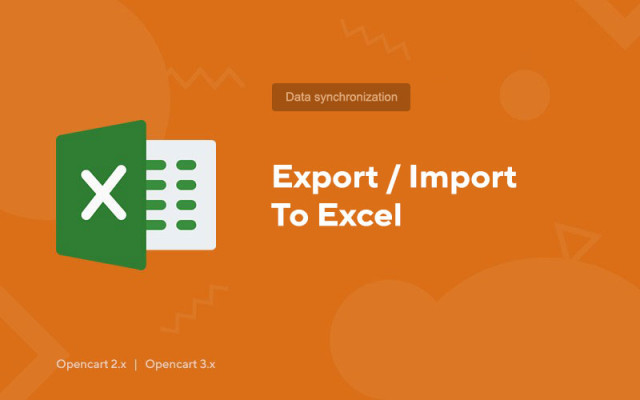Export / Import to Excel
Price in reward points: 5
Module Export / Import to Excel for Opencart is suitable for all versions of CMS. This is the most adequate addition for working with price lists and other data that can be uploaded and downloaded in excel file format (XLS, XLSX).
Advantages:
- Export / import in the most popular format XLS, XLSX;
- Processing of the following data: Categories, products, options, attributes, filters, customers
- You can split information into parts if your database is too large
- Multilingual support
Perhaps this module can be attributed to the list of the most necessary additions to each site on CMS Opencart.
With it, you can easily edit information in bulk through Excel, add or transfer information from one engine to another.
There are 2 types of installation: "Installing extensions" if the module file is an archive ending in ocmod.zip or "Via FTP (file manager)" when it is a simple archive with files.
Installing Ocmod
- 1 Download the module file . Paid add-ons can be downloaded in your account only after payment.
- 2 In the admin panel of your site, go to "Extensions" -> "Install extensions" , or "Modules" -> "Install modifiers" and click the "Upload" button;
- 3 Select the downloaded file and click "Continue" , wait for the inscription - "Successfully installed" ;
- 4 Then go to "Add-ons Manager" , or "Modifiers" and click the "Update" button (blue, in the upper right corner). And also issue administrator rights for the module (below it is written how to do this).
Installation via FTP
- 1 Download the module file . Paid add-ons can be downloaded in your account only after payment;
- 2 Upload files through the file manager to the root of the site . As a rule, the archive contains files for different versions of PHP and OC version (you need to choose your option correctly);
- 3 Then go to "Add-ons Manager" , or "Modifiers" and click the "Update" button (blue, in the upper right corner). And also issue administrator rights for the module (below it is written how to do this).
After installing any module, go to the "System" -> "User groups" -> "Administrator" section, uncheck all the checkboxes and put them back by clicking on the "Select all" button in the view and change fields.
Tags: Opencart 2.0, Opencart 2.1, Opencart 2.2, Opencart 2.3, Opencart 3.0, OcStore 2.3, OcStore 3.0