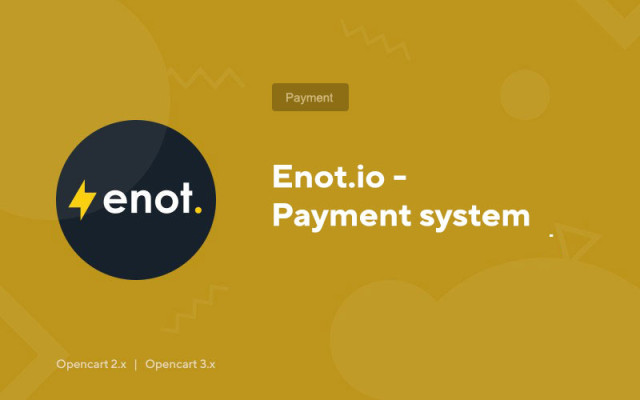Enot.io - Payment system
Price in reward points: 5
Owners of online stores on Opencart often need to connect online payment without having a registered company, that is, for a private person.
Enot.io is one such option that works with any website.
Peculiarities
- Acceptance of payments from bank cards around the world;
- Acceptance of payments in electronic currencies;
- Internet banking;
- Mobile commerce.
Personal account functionality
- Acceptance of payments;
- Mass payouts;
- Referral program;
- Online cash desk from 54-F3.
Payment methods (details)
- Visa;
- Mastercard;
- WebMoney;
- qiwi;
- maestro;
- Euroset;
- Alfa Bank;
- Binbank;
- Yandex money;
- VTB;
- Tele2;
- Messenger;
- MegaFon;
- beeline;
- MTS;
- Etc..
For more details, see the payment system website - Enot.io ( https://enot.io ).
There are 2 types of installation: "Installing extensions" if the module file is an archive ending in ocmod.zip or "Via FTP (file manager)" when it is a simple archive with files.
Installing Ocmod
- 1 Download the module file . Paid add-ons can be downloaded in your account only after payment.
- 2 In the admin panel of your site, go to "Extensions" -> "Install extensions" , or "Modules" -> "Install modifiers" and click the "Upload" button;
- 3 Select the downloaded file and click "Continue" , wait for the inscription - "Successfully installed" ;
- 4 Then go to "Add-ons Manager" , or "Modifiers" and click the "Update" button (blue, in the upper right corner). And also issue administrator rights for the module (below it is written how to do this).
Installation via FTP
- 1 Download the module file . Paid add-ons can be downloaded in your account only after payment;
- 2 Upload files through the file manager to the root of the site . As a rule, the archive contains files for different versions of PHP and OC version (you need to choose your option correctly);
- 3 Then go to "Add-ons Manager" , or "Modifiers" and click the "Update" button (blue, in the upper right corner). And also issue administrator rights for the module (below it is written how to do this).
After installing any module, go to the "System" -> "User groups" -> "Administrator" section, uncheck all the checkboxes and put them back by clicking on the "Select all" button in the view and change fields.
Tags: Opencart 2.0, Opencart 2.1, Opencart 2.2, Opencart 2.3, Opencart 3.0, OcStore 2.3, OcStore 3.0