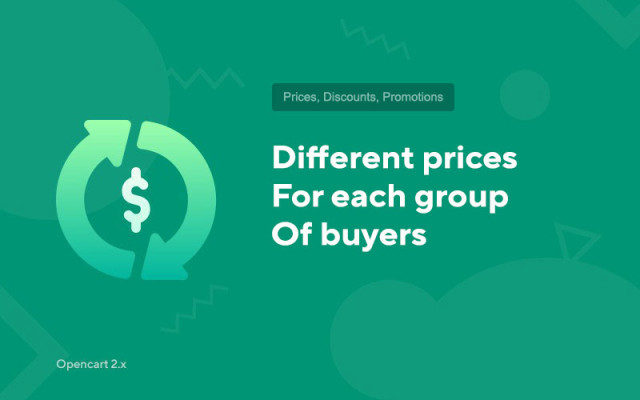Different prices for each group of buyers
Price in reward points: 5
In many online stores, there is a need for several groups of customers, for example:
- - Retail customers
- - Small wholesale buyers
- - Large wholesalers
- and others
For each client, you have to enter your own price. This module creates just such an opportunity!
Price management is very convenient. In each product, now you have not one field for numbers for the price, but several.
Opposite the field where you need to specify the price, it is written to which particular group of customers you assign the cost.
If your online store sells digital goods, for example, some similar project to our site, then this add-on will also be relevant.
Then you can create a VIP group for clients, which you can join for a fee. And with the help of the module, make all prices for VIPs - 0.
There are 2 types of installation: "Installing extensions" if the module file is an archive ending in ocmod.zip or "Via FTP (file manager)" when it is a simple archive with files.
Installing Ocmod
- 1 Download the module file . Paid add-ons can be downloaded in your account only after payment.
- 2 In the admin panel of your site, go to "Extensions" -> "Install extensions" , or "Modules" -> "Install modifiers" and click the "Upload" button;
- 3 Select the downloaded file and click "Continue" , wait for the inscription - "Successfully installed" ;
- 4 Then go to "Add-ons Manager" , or "Modifiers" and click the "Update" button (blue, in the upper right corner). And also issue administrator rights for the module (below it is written how to do this).
Installation via FTP
- 1 Download the module file . Paid add-ons can be downloaded in your account only after payment;
- 2 Upload files through the file manager to the root of the site . As a rule, the archive contains files for different versions of PHP and OC version (you need to choose your option correctly);
- 3 Then go to "Add-ons Manager" , or "Modifiers" and click the "Update" button (blue, in the upper right corner). And also issue administrator rights for the module (below it is written how to do this).
After installing any module, go to the "System" -> "User groups" -> "Administrator" section, uncheck all the checkboxes and put them back by clicking on the "Select all" button in the view and change fields.
Tags: Opencart 2.0, Opencart 2.1, Opencart 2.2, Opencart 2.3, OcStore 2.3