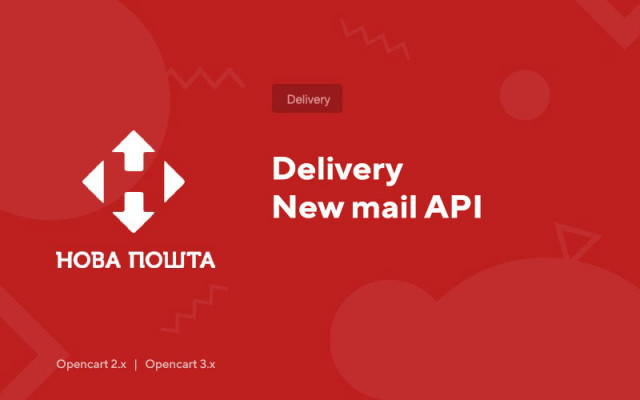Delivery New mail API
Price in reward points: 15
Activation is best performed on PHP 7.1, on other versions it may not work the first time
- Automatic and manual updating of the database of cities, branches, post offices and other information;
- Creating, editing invoices directly from the admin panel;
- Automatic filling of data for the invoice;
- Downloading and printing invoices;
- Tracking shipments and automatic status change with sending a notification to the client and administrator;
- Accurate calculation of the cost and delivery time;
What options does an administrator have?
- Import and export of all settings;
- Setting up delivery to departments or post office;
- Setting cURL timeout to update all data;
- Multilingual name entry for delivery methods;
- Different geographical and tax zones;
- You can set the minimum and maximum amount at which the delivery method will be visible;
- The ability to enter a minimum order amount at which delivery will become free;
- Editable and multilingual free shipping text;
- On/off calculation of shipping costs;
- On/off API calculation of shipping costs (information used for calculation: personal settings of the sender, city of the sender and recipient, type of delivery, cost of goods, weight of goods, volume of goods, packaging);
- On/off tariff calculation of shipping costs (can be used both independently and in case of unavailability of the API);
- On/off calculation of delivery time in days (information used for calculation: city of sender and recipient, type of delivery);
- On/off filter compartments by weight.
What options does the client have?
- Choice of delivery type: delivery to the office, delivery by courier to the address, delivery to the post office
- Pick up city:
- Drop-down list
- Search by city name
- Selecting a branch or post office:
- Drop-down list
- Search by name, address or branch number
- Specifying the address for courier delivery
- Desired delivery date
- Desired delivery time
- Shipping cost information
- Delivery time information
Working with the database
- Renovation of regions, cities, departments, post offices "Nova Poshta";
- Updating directories of the company "Nova Poshta";
- Setting sender parameters: sender, contact person, region, city and sending address;
- Recipient settings: recipient, contact person, phone, region, city, branch, address, street, house, apartment, desired date and time of delivery.
Setting Send Options
- On / off auto-detection of the type of departure (document, parcel, cargo);
- Selecting the default shipment type;
- On/off volume accounting;
- Selecting the option for accounting for the volume of the shipment;
- Ability to set the number of seats by default;
- Selection of components for the declared value of the shipment;
- Ability to set the declared value by default;
- Possibility to set the description of the shipment by default;
- Ability to set additional information about the shipment in the form of a template using order and product macros;
- Choosing how to apply the default settings;
- You can specify the weight and dimensions "by default";
- Editing the tolerance for the size of the shipment;
- Enabling auto-detection of package selection.
Payment Configuration
- The choice of who pays for the delivery (customer or store);
- Payment options (bank card, cash);
- Payment options for cash on delivery;
- Default return shipping payer selection;
- Choosing the method of receiving a money transfer;
- Choosing a default payment card;
- Selection of components for payment control.
TTN integration setup
- On/off display of all invoices of the account;
- Selection of displayed information in the list of invoices;
- Select a compatible shipping method for creating invoices;
- On/off creation, editing, deletion and assignment of an invoice in an order;
- Ability to set multilingual names of menu items for working with invoices in an order.
Cron Jobs
- Ability to set a security key for executing Cron commands;
- Automatic update of the module database (regions, cities, departments, directories);
- Automatic tracking of shipments, changing the status of an order and sending notifications;
- Selection of order statuses for which tracking is required;
- Edit dependencies for each shipment status and order status in the store;
- Possibility to set a delay in execution for each shipment status;
- On / off notifications for the administrator and the buyer;
- Possibility to set a multilingual message template for e-mail and sms notifications using macros of the order, product and invoice and other standard delivery module options.
Opportunities for working with invoices
- Creating, editing and deleting an invoice;
- Setting up invoice printing;
- Download invoice and markings in PDF format for one or more orders;
- Printing in the browser invoice and markings for one or more orders;
- View invoices by sending dates with the ability to filter by type and number;
- Automatic filling of the sender's information according to the selected module settings with the ability to change the data immediately before the invoice is created;
- Automatic filling of the recipient's parameters according to the data from the order, including the following functions: selection of the type of delivery (department, address and post office), selection of the region, search for the city, locality, branch, street and exact address.
Automatic completion of departure parameters
- Type of;
- Barcode redBOX;
- The weight;
- Total volume and dimensions;
- Volume weight;
- Number of seats with the ability to specify the parameters of each place of departure;
- Declared value with the possibility of adjusting the components;
- Description.
Automatic completion of payment parameters
- Delivery payer;
- Choice of a third party;
- Form of payment;
- Return shipping;
- Return shipping amount if cash on delivery is selected;
- return shipping payer;
- How to receive a money transfer;
- Choosing a card for receiving a money transfer;
- Payment control.
Additional shipping options
- Choice of shipping date;
- Choice of desired delivery date;
- Choice of desired delivery time;
- Filling in the field "Internal customer order number";
- Entering the package number;
- Filling in the field of additional information about the shipment;
- Rise to the floor;
- Elevator;
- The fields are automatically, as far as possible, filled in or selected by the module according to the settings;
- Validation of fields during editing and before transferring data to the server of the postal company;
- Automatic verification of the existence of the recipient and contact person in the database of recipients, if not found, new ones will be created;
- Automatic adjustment of the contact person;
- Automatic search for recipient addresses and creation of new ones if necessary;
- Highlighting printed and deleted invoices in the list;
- Upon successful creation or editing, you will be redirected to the created invoice and highlight it in the general list.
Supported languages: Ukrainian, Russian, English
Compatibility
- Order modules such as: Simple, Ajax Quick Checkout, Journal Quick Checkout, Fast Order, Quick checkout, Revolution Checkout;
- Modules for sending notifications: standard sending e-mail, OCHELP - SMS notifications for admin, client, SmsFly order
- Order editors: OrderPro - Advanced order editor;
Requirements
- ionCube Loader version 5.0 and higher
- PHP cURL library
- PHP version 5.3 and higher
How to activate the module?
- Copy the contents of the Ocmax.zip archive, taking into account the version of OpenCart. Agree to replace the original files;
- Go to "System" -> "Users" -> "Groups" -> "Administrator";
- Add "Allow View" permissions to extension/module/ocmax. This permission alone is sufficient.
There are 2 types of installation: "Installing extensions" if the module file is an archive ending in ocmod.zip or "Via FTP (file manager)" when it is a simple archive with files.
Installing Ocmod
- 1 Download the module file . Paid add-ons can be downloaded in your account only after payment.
- 2 In the admin panel of your site, go to "Extensions" -> "Install extensions" , or "Modules" -> "Install modifiers" and click the "Upload" button;
- 3 Select the downloaded file and click "Continue" , wait for the inscription - "Successfully installed" ;
- 4 Then go to "Add-ons Manager" , or "Modifiers" and click the "Update" button (blue, in the upper right corner). And also issue administrator rights for the module (below it is written how to do this).
Installation via FTP
- 1 Download the module file . Paid add-ons can be downloaded in your account only after payment;
- 2 Upload files through the file manager to the root of the site . As a rule, the archive contains files for different versions of PHP and OC version (you need to choose your option correctly);
- 3 Then go to "Add-ons Manager" , or "Modifiers" and click the "Update" button (blue, in the upper right corner). And also issue administrator rights for the module (below it is written how to do this).
After installing any module, go to the "System" -> "User groups" -> "Administrator" section, uncheck all the checkboxes and put them back by clicking on the "Select all" button in the view and change fields.
Tags: Opencart 2.0, Opencart 2.1, Opencart 2.2, Opencart 2.3, Opencart 3.0, OcStore 2.3, OcStore 3.0