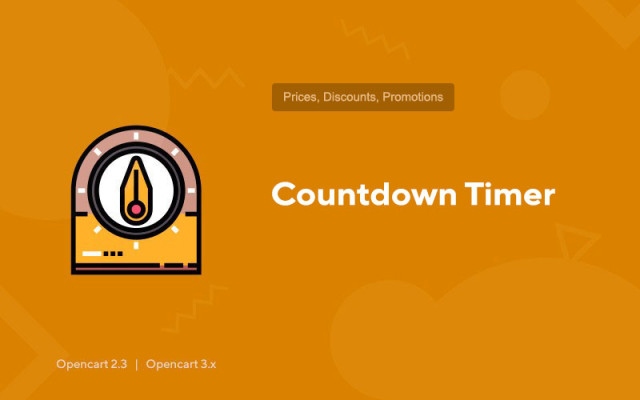Countdown Timer
Price in reward points: 10
Countdown Timer is a flexible module that displays a countdown timer for promotional products on all possible pages and modules in Opencart CMS schemes.
Extensive design customization options allow you to adapt the design of the timer to any template!
The promotion countdown timer will allow you to attract the attention of online store visitors to promotional goods, thereby significantly increasing the store's conversion.
You can display the timer on these pages and modules:
- "Product" page (product/product);
- page "Category" (product/category);
- page "Manufacturer" (product/manufacturer);
- "Promotions" page (product/special);
- "Search" page (product/search);
- "News" module (module/latest);
- "Bestseller" module (module/bestseller);
- "Promotions" module (module/special);
- "Featured" module (module/featured);
- module "Recommended" (product/product) on the product page.
The following parameters can be configured for the timer:
- display the timer on a separate page or in a module;
- timer title: "Promotion ends in";
- text delimiters (XX : XX : XX : XX);
- text designations of values (XX day, XX hour, XX minute, XX second);
- the number of days (the text designation of this value is also hidden);
- number of days in hours (Example: 5 days * 24 hours = 120 hours + current day balance. Note: only works if "number of days" is hidden);
- the number of seconds (the text designation of this value is also hidden).
The timer for each individual product is turned on when adding / editing a product in the "Promotion" tab.
You must specify the new price and end date of the promotion. If you don't specify an end date, the numeric timer will not be displayed for that item.
If you want the timer of some product to count down the time until the end of the day, then set the end date of the promotion to "N days", disable the "Display number of days" option, and enable the "Count number of days" option. For example, if the promotion ends in 5 days, then every day for 5 days a countdown timer will be displayed until the end of the current day.
There are 2 types of installation: "Installing extensions" if the module file is an archive ending in ocmod.zip or "Via FTP (file manager)" when it is a simple archive with files.
Installing Ocmod
- 1 Download the module file . Paid add-ons can be downloaded in your account only after payment.
- 2 In the admin panel of your site, go to "Extensions" -> "Install extensions" , or "Modules" -> "Install modifiers" and click the "Upload" button;
- 3 Select the downloaded file and click "Continue" , wait for the inscription - "Successfully installed" ;
- 4 Then go to "Add-ons Manager" , or "Modifiers" and click the "Update" button (blue, in the upper right corner). And also issue administrator rights for the module (below it is written how to do this).
Installation via FTP
- 1 Download the module file . Paid add-ons can be downloaded in your account only after payment;
- 2 Upload files through the file manager to the root of the site . As a rule, the archive contains files for different versions of PHP and OC version (you need to choose your option correctly);
- 3 Then go to "Add-ons Manager" , or "Modifiers" and click the "Update" button (blue, in the upper right corner). And also issue administrator rights for the module (below it is written how to do this).
After installing any module, go to the "System" -> "User groups" -> "Administrator" section, uncheck all the checkboxes and put them back by clicking on the "Select all" button in the view and change fields.
Tags: Opencart 2.3, Opencart 3.0, Opencart Pro 2.3, OcStore 2.3, OcStore 3.0