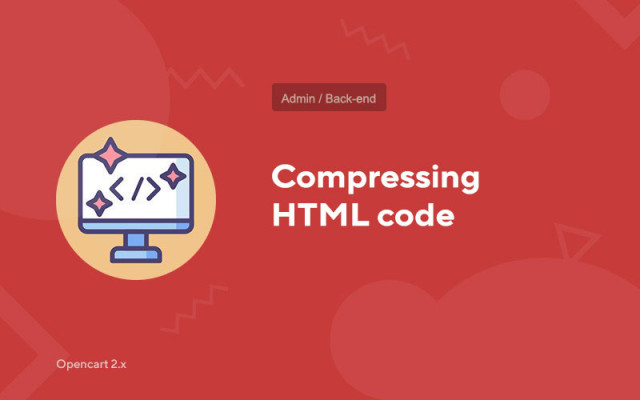Compressing HTML code
Price in reward points: 5
Your website is slow and PageSpeed Insights gives you a bad score? Problem solved!
This module automatically shortens all HTML code on the site. Thanks to this, the layout loads much faster, thereby increasing the loading speed of the site as a whole.
The HTML Compression module is required to be installed on every Opencart site .
It does not replace any files and does not harm the layout of the site.
Also, a higher site loading speed has a positive effect on SEO (optimization in Google and Yandex).
The module is installed via Ocmod. You don't need to enable it, just download the module_compress_html file from our site and upload it through your modifier installer.
How to make sure the module is enabled?
After installing the add-on, go to any page of your online store, right-click on the "source code". If the HTML code is generated in one line, then you have successfully installed the "Compress HTML code".
There are 2 types of installation: "Installing extensions" if the module file is an archive ending in ocmod.zip or "Via FTP (file manager)" when it is a simple archive with files.
Installing Ocmod
- 1 Download the module file . Paid add-ons can be downloaded in your account only after payment.
- 2 In the admin panel of your site, go to "Extensions" -> "Install extensions" , or "Modules" -> "Install modifiers" and click the "Upload" button;
- 3 Select the downloaded file and click "Continue" , wait for the inscription - "Successfully installed" ;
- 4 Then go to "Add-ons Manager" , or "Modifiers" and click the "Update" button (blue, in the upper right corner). And also issue administrator rights for the module (below it is written how to do this).
Installation via FTP
- 1 Download the module file . Paid add-ons can be downloaded in your account only after payment;
- 2 Upload files through the file manager to the root of the site . As a rule, the archive contains files for different versions of PHP and OC version (you need to choose your option correctly);
- 3 Then go to "Add-ons Manager" , or "Modifiers" and click the "Update" button (blue, in the upper right corner). And also issue administrator rights for the module (below it is written how to do this).
After installing any module, go to the "System" -> "User groups" -> "Administrator" section, uncheck all the checkboxes and put them back by clicking on the "Select all" button in the view and change fields.
Tags: Opencart 2.0, Opencart 2.1, Opencart 2.2, Opencart 2.3, OcStore 2.3