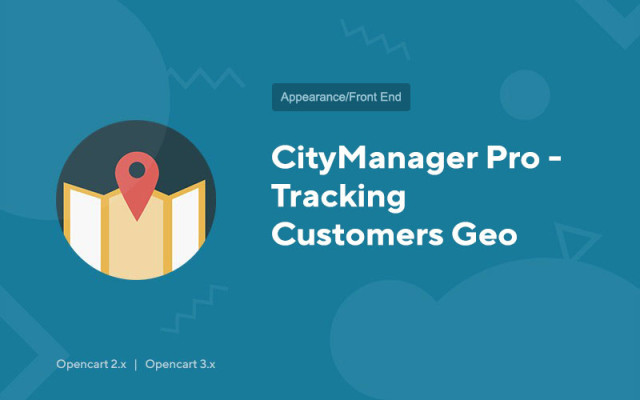CityManager Pro - tracking customers Geo
Price in reward points: 15
CityManager Pro v8.3 determines the city of your user by IP address, additionally a small modal window appears asking if the choice is correct. If the definitions are incorrect, then the client can select his city from the list.
Capabilities
- You can display your content (any text and html) depending on the user's GEO in the place where necessary;
- After determining the location on the registration page or placing an order, the fields "Country", "Region", "City", "Zip Code" are filled in automatically;
- You can direct the user to any URL depending on the GEO;
- For all countries in which you trade, you can set your own language and currency, the activation of this data will be as soon as the location is determined.
- Different prices for goods for cities by linking buyer groups to cities;
- The module contains a database of settlements in Russia (FIAS), Ukraine, Belarus, Kazakhstan in Russian.
You can link a subdomain to a city and this city will always be displayed there, regardless of IP, this gives a significant gain in regional SEO promotion of the site.
What countries does the module work with?
- Russia
- Ukraine
- Belarus
- Kazakhstan
Location detection works up to the city for the above mentioned countries with great accuracy!
There are 2 types of installation: "Installing extensions" if the module file is an archive ending in ocmod.zip or "Via FTP (file manager)" when it is a simple archive with files.
Installing Ocmod
- 1 Download the module file . Paid add-ons can be downloaded in your account only after payment.
- 2 In the admin panel of your site, go to "Extensions" -> "Install extensions" , or "Modules" -> "Install modifiers" and click the "Upload" button;
- 3 Select the downloaded file and click "Continue" , wait for the inscription - "Successfully installed" ;
- 4 Then go to "Add-ons Manager" , or "Modifiers" and click the "Update" button (blue, in the upper right corner). And also issue administrator rights for the module (below it is written how to do this).
Installation via FTP
- 1 Download the module file . Paid add-ons can be downloaded in your account only after payment;
- 2 Upload files through the file manager to the root of the site . As a rule, the archive contains files for different versions of PHP and OC version (you need to choose your option correctly);
- 3 Then go to "Add-ons Manager" , or "Modifiers" and click the "Update" button (blue, in the upper right corner). And also issue administrator rights for the module (below it is written how to do this).
After installing any module, go to the "System" -> "User groups" -> "Administrator" section, uncheck all the checkboxes and put them back by clicking on the "Select all" button in the view and change fields.
Tags: Opencart 2.0, Opencart 2.1, Opencart 2.2, Opencart 2.3, Opencart 3.0, OcStore 2.3, OcStore 3.0