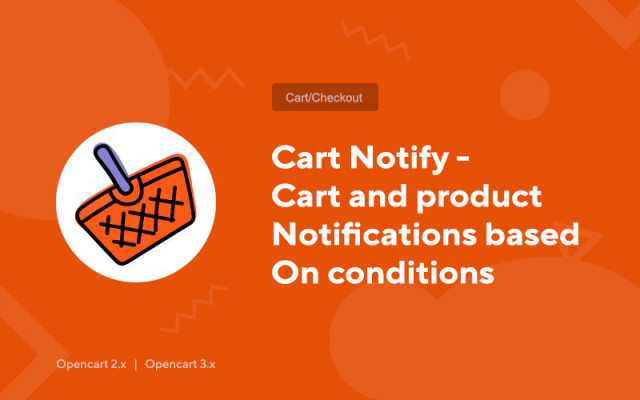Cart Notify - Cart and product notifications based on conditions
Price in reward points: 10
The module allows you to create an unlimited number of notifications on the cart pages and checkout, depending on the cart items, manufacturer, category, customer, cart amount.
For notifications, you can add:
- Tex;
- HTML - code;
- Banners.
Additionally, the module can be displayed in the product + Compatibility with Simple.
Dependencies for displaying your content:
- The manufacturer of the goods in the basket;
- Product categories in the cart;
- The presence of a specific product in the shopping cart;
- Amounts in the basket (more than, less than) *indicate in the main currency;
- Registered Buyer Groups;
- Authorized or guest;
- The output on the product page works according to the same bindings, excluding the amount in the cart.
There are 2 types of installation: "Installing extensions" if the module file is an archive ending in ocmod.zip or "Via FTP (file manager)" when it is a simple archive with files.
Installing Ocmod
- 1 Download the module file . Paid add-ons can be downloaded in your account only after payment.
- 2 In the admin panel of your site, go to "Extensions" -> "Install extensions" , or "Modules" -> "Install modifiers" and click the "Upload" button;
- 3 Select the downloaded file and click "Continue" , wait for the inscription - "Successfully installed" ;
- 4 Then go to "Add-ons Manager" , or "Modifiers" and click the "Update" button (blue, in the upper right corner). And also issue administrator rights for the module (below it is written how to do this).
Installation via FTP
- 1 Download the module file . Paid add-ons can be downloaded in your account only after payment;
- 2 Upload files through the file manager to the root of the site . As a rule, the archive contains files for different versions of PHP and OC version (you need to choose your option correctly);
- 3 Then go to "Add-ons Manager" , or "Modifiers" and click the "Update" button (blue, in the upper right corner). And also issue administrator rights for the module (below it is written how to do this).
After installing any module, go to the "System" -> "User groups" -> "Administrator" section, uncheck all the checkboxes and put them back by clicking on the "Select all" button in the view and change fields.
Tags: Opencart 2.0, Opencart 2.1, Opencart 2.2, Opencart 2.3, Opencart 3.0, OcStore 2.3, OcStore 3.0