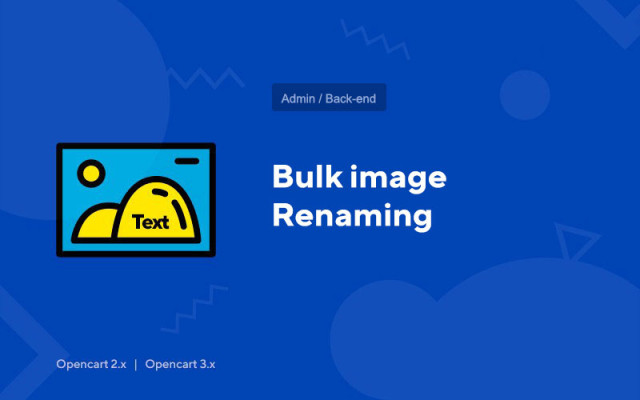Bulk image renaming
Price in reward points: 10
This module massively renames photos of products, categories, manufacturers.
The add-on is enabled through the base plugin in the SEO APPS tab (Information at the very bottom of the article)
Organize your image catalog. Usually this is a big problem on almost every site, especially in an online store where there can be 10-20 variations of different photos for just one product page.
You can rename photos based on the product name.
If the product name is in Russian, then a banal transliteration will occur.
For correct operation, you need to do 3 manipulations:
- First install base-plugin.ocmod (for OC 2.0-2.2) or base-plugin-new.ocmod (for 2.3-3.x);
- Open file: admin\controller\startup\permission.php
- After $extension = array( add 'extension/advertise','extension/hbseo',
It is also useful for SEO when all graphics have similar titles to h1 on the page.
There are 2 types of installation: "Installing extensions" if the module file is an archive ending in ocmod.zip or "Via FTP (file manager)" when it is a simple archive with files.
Installing Ocmod
- 1 Download the module file . Paid add-ons can be downloaded in your account only after payment.
- 2 In the admin panel of your site, go to "Extensions" -> "Install extensions" , or "Modules" -> "Install modifiers" and click the "Upload" button;
- 3 Select the downloaded file and click "Continue" , wait for the inscription - "Successfully installed" ;
- 4 Then go to "Add-ons Manager" , or "Modifiers" and click the "Update" button (blue, in the upper right corner). And also issue administrator rights for the module (below it is written how to do this).
Installation via FTP
- 1 Download the module file . Paid add-ons can be downloaded in your account only after payment;
- 2 Upload files through the file manager to the root of the site . As a rule, the archive contains files for different versions of PHP and OC version (you need to choose your option correctly);
- 3 Then go to "Add-ons Manager" , or "Modifiers" and click the "Update" button (blue, in the upper right corner). And also issue administrator rights for the module (below it is written how to do this).
After installing any module, go to the "System" -> "User groups" -> "Administrator" section, uncheck all the checkboxes and put them back by clicking on the "Select all" button in the view and change fields.
Tags: Opencart 2.0, Opencart 2.1, Opencart 2.2, Opencart 2.3, Opencart 3.0, OcStore 2.3, OcStore 3.0