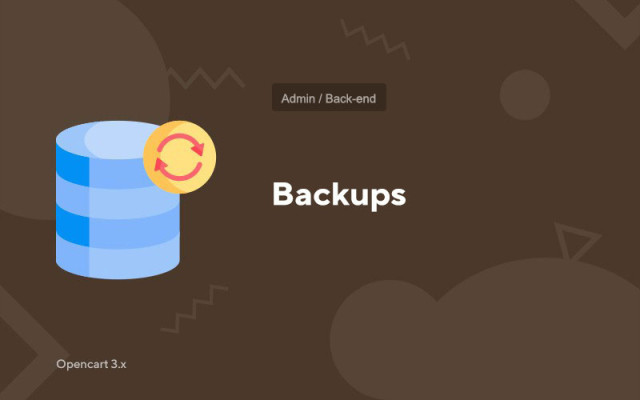Backups
Price in reward points: 10
Your site data can be lost at the most inopportune moment, but we will tell you how to avoid this fate.
How to keep your online store on Opencart safe?
- 1. Carefully use all the features of the site without breaking any functions;
- 2. Do not install any unknown add-ons or scripts;
- 3. Do not give access to the server and to the Opencart admin panel to just anyone, because there are a lot of intruders in our time.
- 4. And the most important! Make daily copies (Backup) of your site using this module on a third-party server or cloud.
Where can I store copies of the site?
You can set up uploading backups of your online store to:
- Yandex disk;
- Google drive;
- FTP server;
- Dropbox.
- The option of duplicating the saved data to your personal e-mail is also provided.
Our editors advise setting up automatic uploading of site copies at least once a week. This process can also be done manually, but this add-on greatly simplifies the backup process.
Module Features:
- You can configure the creation of backups at the required interval;
- After creating a backup, you will receive notifications by E-mail;
- You can exclude necessary files or data from the database from copies of the site;
- Limiting the number of actual backups so that the memory is not clogged where you store them;
There are 2 types of installation: "Installing extensions" if the module file is an archive ending in ocmod.zip or "Via FTP (file manager)" when it is a simple archive with files.
Installing Ocmod
- 1 Download the module file . Paid add-ons can be downloaded in your account only after payment.
- 2 In the admin panel of your site, go to "Extensions" -> "Install extensions" , or "Modules" -> "Install modifiers" and click the "Upload" button;
- 3 Select the downloaded file and click "Continue" , wait for the inscription - "Successfully installed" ;
- 4 Then go to "Add-ons Manager" , or "Modifiers" and click the "Update" button (blue, in the upper right corner). And also issue administrator rights for the module (below it is written how to do this).
Installation via FTP
- 1 Download the module file . Paid add-ons can be downloaded in your account only after payment;
- 2 Upload files through the file manager to the root of the site . As a rule, the archive contains files for different versions of PHP and OC version (you need to choose your option correctly);
- 3 Then go to "Add-ons Manager" , or "Modifiers" and click the "Update" button (blue, in the upper right corner). And also issue administrator rights for the module (below it is written how to do this).
After installing any module, go to the "System" -> "User groups" -> "Administrator" section, uncheck all the checkboxes and put them back by clicking on the "Select all" button in the view and change fields.
Tags: Opencart 3.0, OcStore 3.0