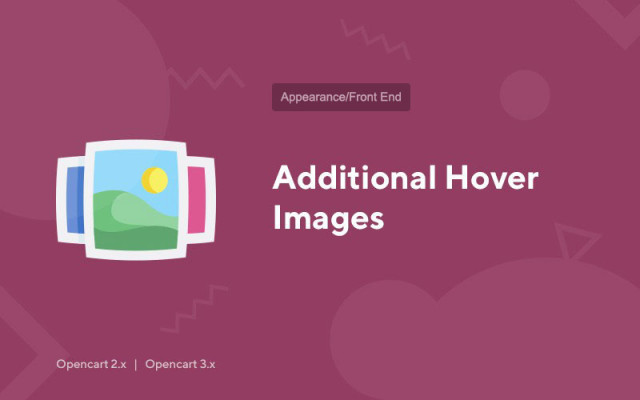Additional Hover Images
Price in reward points: 10
Additional product images can be used on the following pages:
- Category of goods;
- Search results;
- Discounts, promotions;
- Featured;
- Goods from the manufacturer;
- In blocks with products in modules (Discounts, latest, top sellers, recommended).
What is the module for?
It displays additional images in products that are viewed with the mouse hover. It works on the above mentioned pages. The script itself weighs 1.5kb and does not load your site, and the pictures are taken exclusively from the cache.
The add-on has no settings in the admin panel, but the following can be changed through the files:
- The number of displayed additional product photos;
- The color of the strip (status) on hover;
- Enable/disable the script on mobile phones;
100% works on standard and many other templates, any build of Opencart (OcStore, Opencart.CMS/PRO), with versions 2.x - 3.x.
If you have one of the popular templates installed, then perhaps in the "for_templates+faq.zip" archive there is an adaptation of this script for it.
In the case when the code of your template is too different from the original one and the module is installed crookedly, then manually write the installation code from .ocmod, based on the structure of your particular template.
There are 2 types of installation: "Installing extensions" if the module file is an archive ending in ocmod.zip or "Via FTP (file manager)" when it is a simple archive with files.
Installing Ocmod
- 1 Download the module file . Paid add-ons can be downloaded in your account only after payment.
- 2 In the admin panel of your site, go to "Extensions" -> "Install extensions" , or "Modules" -> "Install modifiers" and click the "Upload" button;
- 3 Select the downloaded file and click "Continue" , wait for the inscription - "Successfully installed" ;
- 4 Then go to "Add-ons Manager" , or "Modifiers" and click the "Update" button (blue, in the upper right corner). And also issue administrator rights for the module (below it is written how to do this).
Installation via FTP
- 1 Download the module file . Paid add-ons can be downloaded in your account only after payment;
- 2 Upload files through the file manager to the root of the site . As a rule, the archive contains files for different versions of PHP and OC version (you need to choose your option correctly);
- 3 Then go to "Add-ons Manager" , or "Modifiers" and click the "Update" button (blue, in the upper right corner). And also issue administrator rights for the module (below it is written how to do this).
After installing any module, go to the "System" -> "User groups" -> "Administrator" section, uncheck all the checkboxes and put them back by clicking on the "Select all" button in the view and change fields.
Tags: Opencart 2.0, Opencart 2.1, Opencart 2.2, Opencart 2.3, Opencart 3.0, OcStore 2.3, OcStore 3.0